The address bar of the browser contains a list of the most frequently visited or last visited Internet resources. Perhaps you would like to remove some items from this list or even the entire list of sites for certain reasons. And this can be done in any of the browsers. In Opera, this procedure looks a little convoluted.
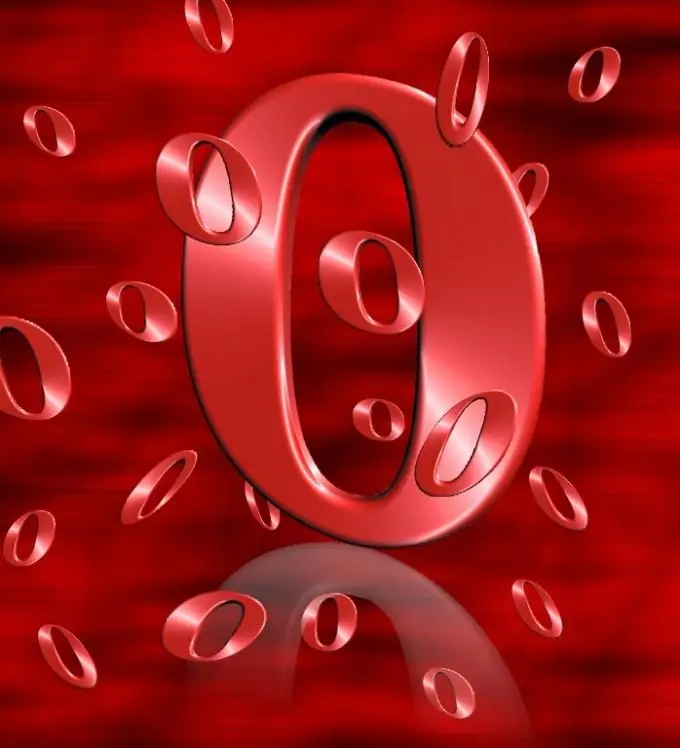
Instructions
Step 1
Determine for yourself what exactly you want to delete - the entire history of site visits or only some Internet portals from the list, since if you partially remove positions, their place will be taken by previous sites from the list of visits. The last 200 addresses are saved by default.
Step 2
Open the Opera browser menu. Go to the configuration settings of the program, select "Delete personal data". In the dialog box that opens, open the collapsed drop-down menu of detailed settings to select the types of data that you want to delete.
Step 3
Select "Delete browsing history" in the dialog box that appears. To start the procedure, click "OK". After that, the drop-down menu list will be empty and it will start filling in automatically, unless you change the mode in the system settings.
Step 4
If you are unable to remove sites from the list in the previous way, or you just want to use another way to clear your browsing history, then open the "Settings" section in the main browser menu. Select the very first item from the top - "General Settings". You can also use the keyboard shortcut CTRL + F12 to skip the previous steps. In the appeared configuration settings menu you will see an additional tab "Advanced", where there will be a list of sections. Select the "History" item, click the "Clear" button, after which the list will be completely deleted.
Step 5
In the same section of the menu, configure the parameters for further saving data about page visits: you can set a certain number of sites stored in memory, or you can completely prohibit saving history. Keep in mind that the purpose of this list is for your own convenience, so if you turn off the history recording function, save the resources you visit and interest you in your browser bookmarks.






