There is a drop-down list in the address bar of the browser that contains the addresses of the resources you have recently visited. It often happens that you see something interesting on the Internet, you cannot save the address, and after a few days it is already impossible to remember exactly where it was. For such cases, the drop-down list is a handy reminder. In addition, a "contextual hint" option is attached to it - if you start entering an address directly into the address bar, the browser will select from this list the addresses that match the input and offer them to you. This makes typing URLs easier and faster. But you don't want to share all your Internet routes, and if you are not the only browser user, the question arises: how to clear the drop-down list of the address bar?
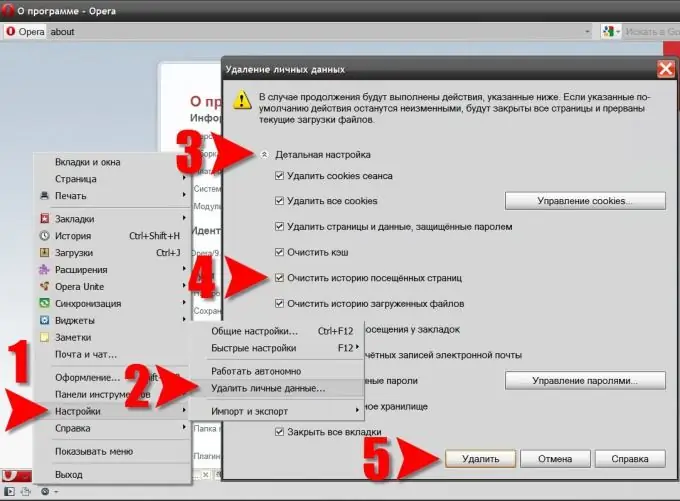
Instructions
Step 1
First, let's clarify what exactly you have to do. In the Opera browser, the drop-down list of the address bar contains the 200 most recent URLs. If you delete the most recent ones, the list will be replenished with earlier ones. To completely clear it, you should delete all browsing history stored by your browser.
Step 2
Now for practical steps. First of all, open the main menu of your Internet browser, go to the "Settings" section and click "Delete personal data" there.
Step 3
This will open the "Delete personal data" dialog box with a warning about interrupting all current downloads and closing all tabs if the default settings are used for this operation. Below this disclaimer from the browser is an arrow labeled "Detailed settings". This is a list of data types stored by the browser in a collapsed state. To expand it, click this label.
Step 4
In the list that opens, the main item that caused you to come to this dialog is "Clear the history of visited pages". Make sure to check the box next to this item. Then look at the rest of the data types and mark the ones that should be removed along with the site addresses.
Step 5
To start the stripping process, click the "Delete" button.






