When you enter a site URL directly in the address bar, Opera offers options in a drop-down list to choose from, similar to the one you enter, extracting them from the list of previously visited web resources. The drop-down list of the last sites you visited can contain up to two hundred lines. Such helpfulness of the browser is not always acceptable from the point of view of maintaining privacy. The mechanism for clearing this list is provided in the Opera settings.
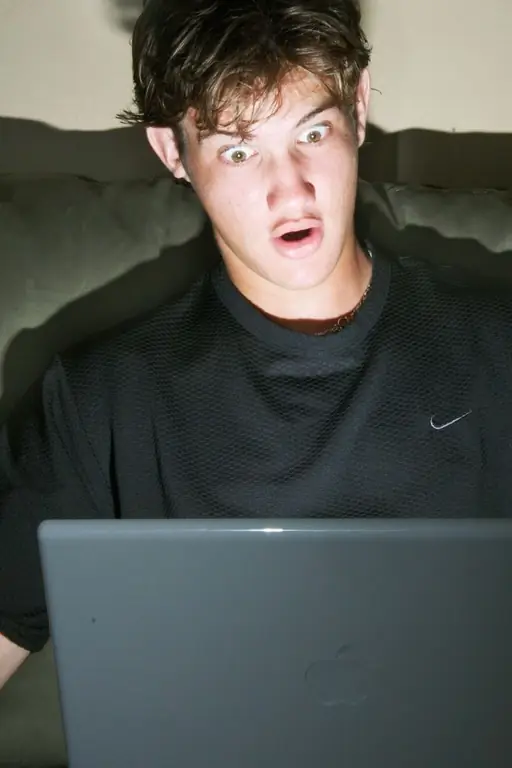
Instructions
Step 1
Start the delete browsing history dialog. To do this, open the browser menu and select the "Delete personal data" item located in the "Settings" section. The window that opens will contain a warning text about closing all tabs and interrupting downloads, as well as buttons "Delete", "Cancel" and "Help".
Step 2
Click on the "Detailed setting" caption below the warning text to check the list of data to be deleted. In the additional panel that opens, to delete the list in the address bar, it is enough to have a checkmark opposite the inscription "Clear history of visited pages". Read all other marks carefully so as not to delete something important. Then click on the "Delete" button and the browser will start the stripping process.
Step 3
There is also an alternative way to remove entries from the list in the address bar. To use it, you need to open the browser settings window. The corresponding command is located in the Opera menu in the "Settings" section at the very top line and is named "General Settings". This command is also assigned a combination of hot keys Ctrl and F12 - you can use it as well.
Step 4
Go to the "Advanced" tab in the settings window and select "History" from the list on the left side of this tab. The line that begins with the text "Remember addresses" has a "Clear" button - click it and Opera will perform the desired operation. In the same line there is a drop-down list in which you can select the number of URLs stored by the browser. You can completely prohibit saving the addresses of visited pages if you set this field to zero.






