In some games, especially the survival horror genre (literally - survival horror), where the oppressive darkness should create an atmosphere, the image lacks brightness. Horror is horror, but you don't want to spoil your eyesight, so you should do the settings.
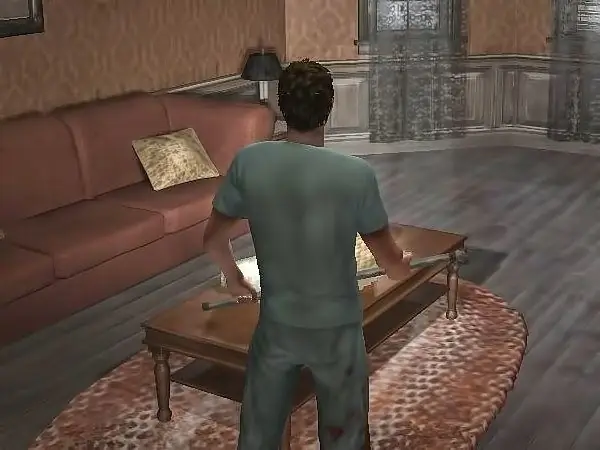
Instructions
Step 1
From the game menu, select Options or Settings using the mouse or the arrow keys (the arrow keys on the right side of the keyboard). In the event that you have an active game mode, press the Esc key - usually it is for it that the exit to the menu is configured. Also select "Options" / "Settings".
Step 2
The Setup menu may contain specific submenus. Select from the available list the item that is associated with graphics. It may be called "Graphics" or have a similar name. Find the field for the brightness setting. If you have the English version of the game installed, you need to look for the Brightness field.
Step 3
Drag the "slider" along the scale to the right or up (depending on the interface). If using numeric values, use the up arrow button to increase the brightness, or enter a higher value on the keypad. Save the new settings using the Enter key, the Save or OK button.
Step 4
In some cases, the settings window is called through a separate file. If you couldn't do anything directly in the game, try to find the "Settings" file in the directory where the game is installed, or in the "Start" menu. Alternatively, the settings can be output to the launch file - launcher.exe - and go as a separate item in the menu or look like a button in the form of a gear or a wrench.
Step 5
If you cannot increase the brightness through the game menu, adjust the settings on the monitor as needed. Do not leave the game, otherwise you will not be able to assess the correctness of the settings. Use the corresponding button (wheel) on the monitor body.
Step 6
In case there are no dedicated buttons for image adjustments, enter the monitor menu and find the Contrast / Brightness item. Use the buttons on the body to increase the value of the Brightness parameter and apply the new settings.






