With vertical sync, the image is rendered backwards, so the FPS drops. This is unacceptable when playing games and various graphics tests, so it is advisable to disable vsync. This will provide faster performance in 3D applications and maximize FPS.
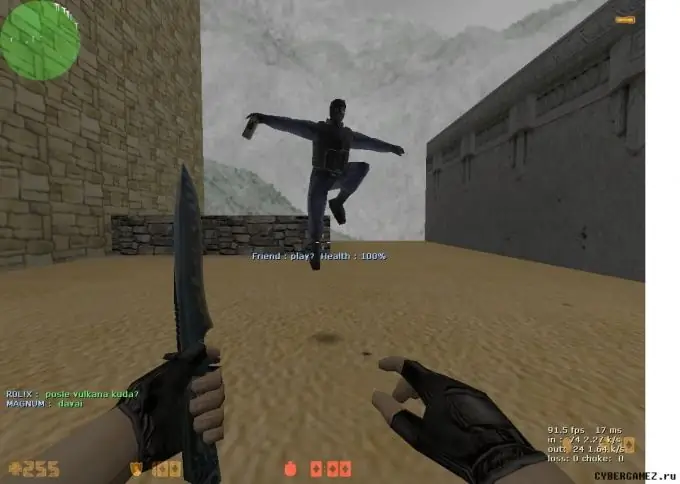
Necessary
- - video card driver from the official website of the developer;
- - Riva Tuner
Instructions
Step 1
You can enable and disable vertical sync in the video card driver settings.
For Nvidia, all options are located in the control panel. Right click on the desktop and go to NVIDIA Control Panel.
Step 2
Then turn on the advanced settings display mode. To do this, go to the "Advanced" section and select the appropriate item.
Step 3
In the window that opens, find the item "Manage 3D settings". The settings menu will open on the right side of the screen, where one of the lines will be named "Vertical synchropulse". Select “Off” from the drop-down list and restart your computer.
Step 4
In the settings of the Radeon video card, in the Catalyst Control Center, there is a similar item. It is located in the 3D tab and is called Vertical Sync. In the drop-down menu, select the value "Always off".
Step 5
You can use the programmatic method to disable synchronization. To do this, install the Ruva Tuner utility. After it recognizes the version of the driver being used, go to the “Driver Settings” tab, then to the “Direct 3D Settings” item. Move the slider beside Vertical Sync to Always Off. Run the desired program or game, disable a similar item in the options. Vertical synchro pulse can be considered disabled.






