After the occurrence of failures of the Windows XP operating system, you can observe some malfunctioning programs and system solutions. For example, if you suddenly reboot, an unused USB flash drive can lead to the loss of the safe shutdown icon from the system tray.
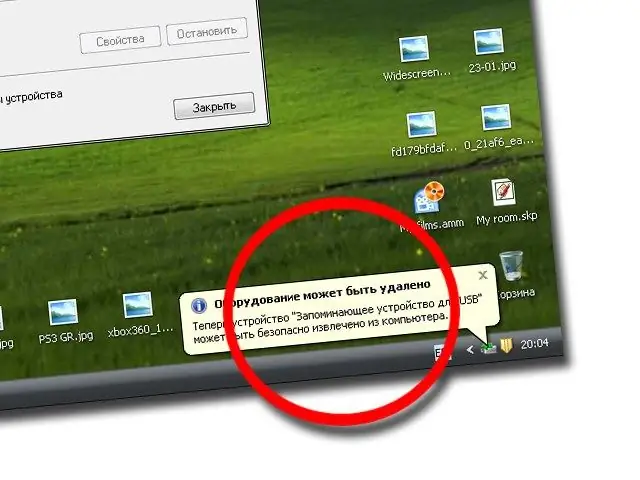
Instructions
Step 1
To restore the Safely Remove Hardware tool to work, you must use the help of system applications, such as the command line. It allows you to enter commands that can radically change the boot progress, the correct display of devices, etc.
Step 2
To start it, click the "Start" menu, select the "Run" item. In the window that opens, enter the cmd command and click OK.
Step 3
In the black console window of the command prompt, enter the following command "rundll32, shell32.dll, Control_RunDLL hotplug.dll" without any marks and press the Enter key.
Step 4
You will see the Safely Remove Hardware utility window, but most likely this icon will not appear in the tray, so to display the icon, you need to do several actions in the Explorer window.
Step 5
Open File Explorer or start My Computer. Select any device from the presented devices, be it a hard disk partition or a CD drive. Right click on the device and click the Properties button.
Step 6
In the window that opens, go to the "Hardware" tab and select your flash drive or any other removable drive. Select Properties for this device and go to the Policy tab.
Step 7
Among all the text presented on this tab, select the "Safely Remove Hardware" link (the link text may differ depending on the version of the operating system). Soon, the desired icon will appear in the system tray. To save the changes you have made, you must restart your computer.
Step 8
After rebooting, try to insert the flash drive again and check if the Safely Disconnect device icon is displayed in the system tray. Right-click on the icon and select "Eject device".






