Total Commander is a very handy program for working with files and folders in the operating system. Users may need to view some data in hidden files and folders, but some do not know how to do this.
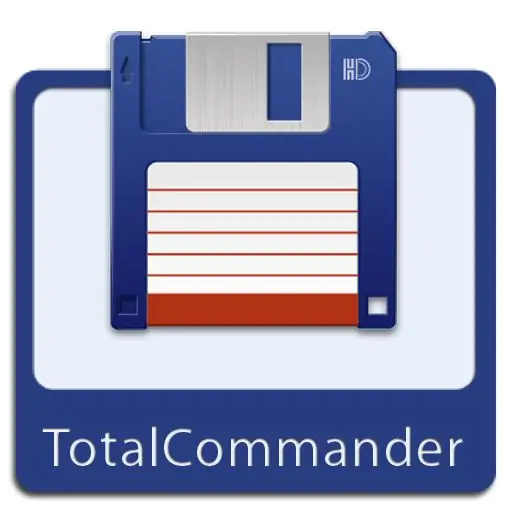
With the help of Total Commander, which is a file manager, users can easily make various changes in the system (for example, add, view, delete, transfer files and folders). The interface of the program itself is extremely simple, thanks to which absolutely anyone can cope with it.
It has two work areas with which you can easily and quickly transfer and view data on one local disk and another. Due to its wide capabilities, it has gained immense recognition among personal computer users. Sometimes the user may need to view hidden files or folders and he wants to do this through Total Commander, but, unfortunately, he does not know. Of course, this way of viewing hidden information exists and it is extremely simple.
The first way
First of all, you need to start Total Commander itself and go to the "View" tab. Then you need to find the item "Advanced settings". Here the user can configure a huge number of different parameters. For example, enable or disable any program panels, buttons, command line, etc. Here you need to find the item "Show hidden system files on / off." By pressing the left mouse button, the program will automatically display similar data to the user. You can disable this function by pressing this button again.
Second way
In other versions of Total Commander, you can open hidden files and folders differently. First, the user needs to go to the "Configuration" tab and select the "Settings" item. After that, an additional window will open in which the user can make changes. In order to make files and folders visible, you need to click on the "Panel Contents" tab. Then on the right in the field "Display files" you need to check the box next to the item "Show hidden / system files". After that, you need to confirm your desire and press the "Ok" button. After that, all hidden files and folders will be shown to the user.
If you have enabled the display of hidden files and folders, then in no case should you change, delete or move them. Such actions can negatively affect the performance of the system, since the hidden folders mainly contain system files.






