System Restore is a useful procedure for your computer that will help you return to a state where certain changes have not been made to the system. For such an operation, you need to select a restore point, or you can create it yourself.
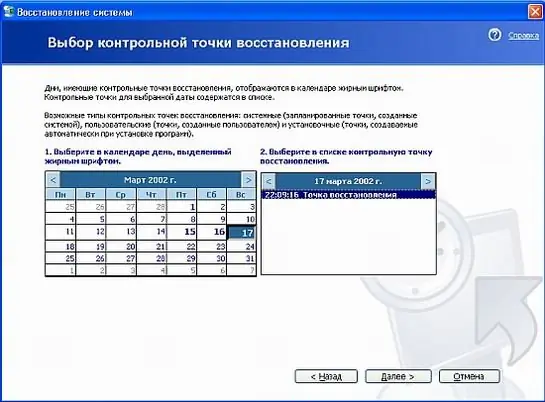
Necessary
Computer
Instructions
Step 1
Click the Start button on the taskbar. Select "All Programs". In the list that appears, follow the path: "Standard" - "System Tools" - "System Restore". The transition will be carried out automatically on hover. The last item must be clicked.
Step 2
A new System Restore window prompts you to either create a system restore point or restore your computer to an earlier state. Follow the first path by clicking on the corresponding offer to see the restore points that you can return to at the moment.
Step 3
The new window "Select a restore point" offers on the left to look at the calendar of events for which the corresponding restore points were created automatically or by your efforts (if you have ever accessed the second item in the previous window). The bold numbers on the calendar are what you are looking for. Click on any of them and read the description in the right window. Here are the events and programs that occurred or were installed on that day. It happens that the point was created by the system without any special events. You can select a specific time in the list at the time of which the work of the computer suits you. The system will return to the state before it. This procedure is completely reversible.






