Beautiful wallpapers for your desktop are pleasing to the eye. But icons from programs can spoil the look. There are several ways to make a desktop without shortcuts.

Necessary
access to the Internet
Instructions
Step 1
In order to completely hide the shortcuts from the desktop, right-click on an empty area of the screen. Select Arrange Icons from the menu that opens. In the pop-up side submenu, uncheck the box next to the line "Display desktop icons". After that, the desktop will be completely cleared of shortcuts.
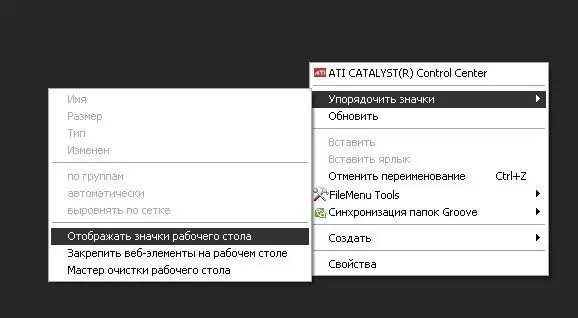
Step 2
You can also hide the taskbar if you want to completely clear your desktop. To do this, right-click on the panel and select the bottom item "Properties" in the menu that appears. A window will open in which you need to check the "Automatically hide the taskbar" checkbox and apply the changes made. The panel will automatically hide and only appear when you hover over it.
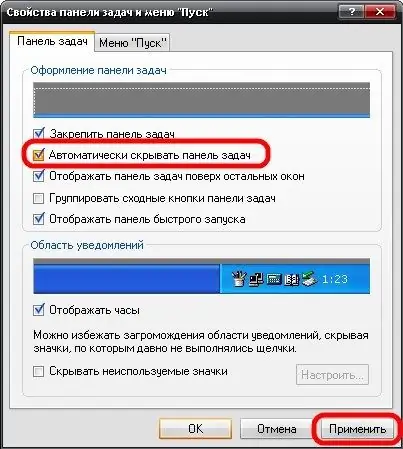
Step 3
Another option for making a desktop without shortcuts is to download and install glass or transparent icons for programs. If you use a glass theme, it will automatically replace all icons with transparent ones. Such shortcuts will not stand out much, spoiling the wallpaper on the screen. At the same time, they will effectively highlight your desktop.
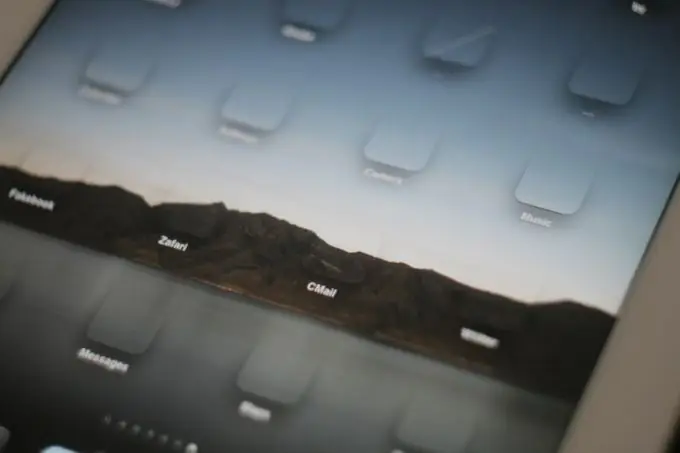
Step 4
If you hide the shortcuts completely, it may not always be convenient for you to invoke programs from the Start menu. You can create one folder with a short name and a transparent shortcut and move all content from the desktop into it. This will almost completely clear your monitor screen, and at the same time you will have constant access to the applications you need.
Step 5
Another option for cleaning up your desktop is to create multiple thematic folders. For example, all programs and work applications can be moved to the Applications folder, game shortcuts to Games, songs to the Music folder, and the like. This will not only allow you to clear your desktop from the clutter of shortcuts, but also organize your workspace.






