AHCI technology is used on computers with Intel processors to provide faster writing and reading of data from a hard disk that is connected to the computer through a SATA slot. When installing Windows 7, this option is selected automatically, but in some cases, AHCI has to be enabled manually.
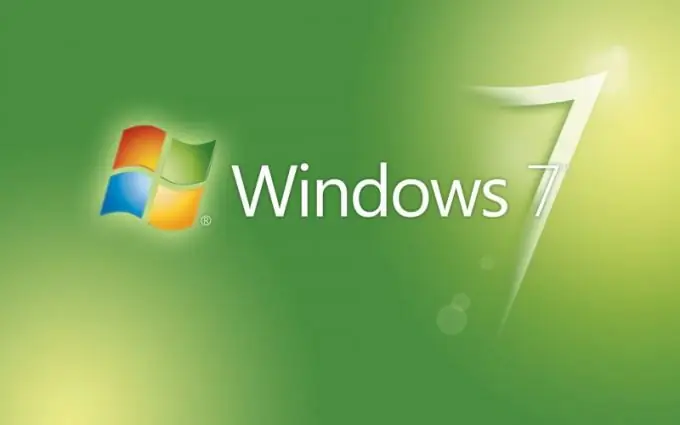
Instructions
Step 1
If AHCI is disabled at the motherboard level, you will receive a notification during system installation. Despite the fact that the motherboard manufacturer has disabled this feature in the BIOS, you can enable it in Windows 7 by editing the corresponding parameter in the registry.
Step 2
Open the system registry editor by calling the Start menu and typing Regedit in the search string for programs. You can also find Regedit in the Windows system folder. To do this, open the menu "Start" - "Computer" - "Local drive C:". Select Windows - regedit32.exe from the list of directories.
Step 3
In the window that appears, you will see a list of system registry directories. The corresponding branch of the records tree is responsible for determining the AHCI parameter in the system. Click on the HKEY_LOCAL_MACHINE item. In the drop-down list, go to SYSTEM - CurrentControlSet - services - msahci in the same way.
Step 4
By clicking on the last line, on the right side of the window you will see a list of parameters available for editing. Right-click on the Start key and click Change.
Step 5
Enter 0 in the "Value" field, and then click "OK" to apply the changes. You can now close the Registry Editor window. To fully apply the changes, restart the computer and go to the BIOS editing section by pressing the corresponding key to call this menu at the beginning of the boot. BIOS can be invoked using various keys, the names of which are indicated at the bottom of the window when the computer starts.
Step 6
Go to the AHCI section and enable feature support by selecting the ON option from the list provided. Press F10 to exit and enter YES to save your changes.
Step 7
Wait for the system to start and automatically install the AHCI drivers. Then restart your computer again. Enabling AHCI is complete.






