An increasing number of computers are being attacked by malware. Some of them are capable of blocking access to the operating system. Fortunately, you can easily remove malicious virus files yourself.
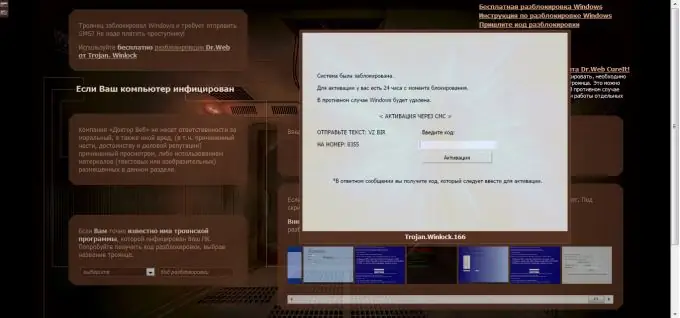
Necessary
Windows Vista installation disc
Instructions
Step 1
To remove viral advertising windows that block access to the operating system, it is recommended to use special codes. To find them, visit the website https://sms.kaspersky.com o
Step 2
These pages were created by the developers of Kaspersky Anti-Virus specifically to disable banners. Enter the phone number that is indicated in the advertising window and click the "Get Code" button. Try to enter the combinations given to you in the banner field.
Step 3
If none of the proposed passwords came up, then try to repeat the same operation on the Dr. Web anti-virus website. https://www.drweb.com/unlocker/index. In this case, you can study the most popular advertising windows and find there the one that is displayed on your monitor. In this case, the required code will appear to the left of the banner gallery
Step 4
Because you have the operating system Windows Vista, it is worth remembering another effective method of removing the banner - using a boot disk. Insert the Windows Vista installation disc into your drive and begin the OS installation process.
Step 5
In the third window, select the "Advanced recovery options" menu. Click on the "Startup Recovery" item. During this process, the files used when loading the operating system will be fixed.
Step 6
If you want to return the operating system to the state in which it was before the appearance of the virus banner, then select the "System Restore" item. Select one of the previously created checkpoints and click Next.
Step 7
If you think that the reason for the appearance of the banner is the installation of a program, then be sure to uninstall it the first time you turn on your PC. Don't forget to run your antivirus to scan your system.






