RAR files are referred to as archives. The archive contains data in the form of various files and folders in a compressed state. This format is convenient to use when it is necessary, without deleting data, to free up some disk space or send "heavy" files to another user.
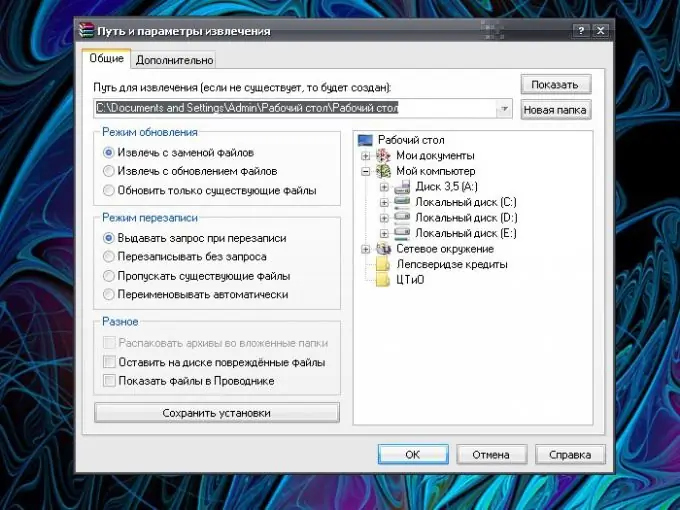
Instructions
Step 1
To unpack files with the.rar extension, an archiver program must be installed on the computer. It can be found on the Internet or installed from a disk. The application does not take up much space; after its installation, several additional commands appear in the context menu of the file.
Step 2
There are several things you can do with RAR archives. To view the files packed in the archive, click on its icon with the left mouse button, in the window that opens, double-click the left mouse button on the file you are interested in - it will open.
Step 3
To extract files, select the Commands item and the Extract to Specified Folder action in the top menu bar, or click the Extract thumbnail button. In the "Extraction path and parameters" window that opens, on the "General" tab, specify the path for extracting files (select an existing folder or create a new one), mark (if necessary) the required parameters with a marker and click the OK button. The files from the archive will be extracted to the directory you specified.
Step 4
There are several other ways to decompress RAR files. Move the mouse cursor over the archive icon and right-click on it. Three new actions are available in the context menu. The "Extract files" command will bring up the "Extract path and parameters" window; you should work with it in the same way as described in the previous step.
Step 5
The "Extract to current folder" command allows you to quickly unpack files into the same directory as the archive. Choose this command if the archive contains a small number of files.
Step 6
The "Extract to [name of your archive]" command will create a new folder with the same name as your archive. The created folder with the files extracted from the archive will also be saved to the same directory as the RAR file itself. This method is more convenient when working with a large number of files in the archive.






