In Excel, by default, the text inside a cell is not wrapped and is printed on one line. It is not uncommon for table cells to contain a lot of text. Therefore, for better perception and compactness, it becomes necessary to place the contents of the cell not in one line, but in several.
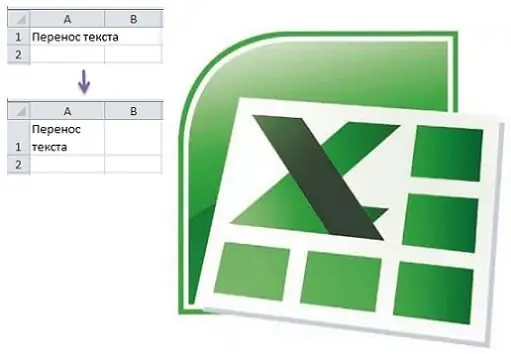
In Excel, there are several options to transfer text within one cell at once.
1 way
You need to use the cell formatting tool.
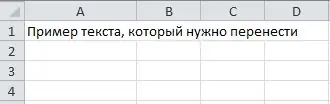
1) Right-click on the desired cell or on several cells at once in which you want to wrap the text. In the context menu, select Format Cells.
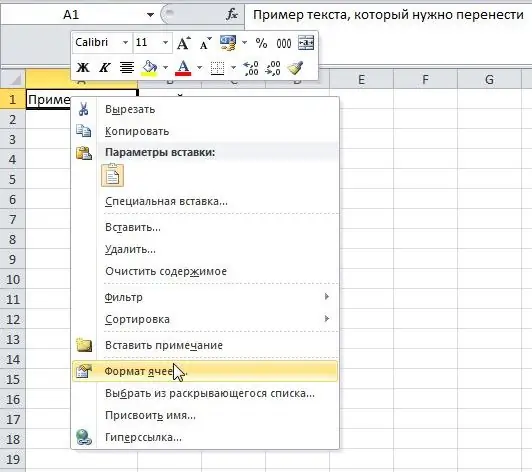
2) A formatting window opens. You need to open the "Alignment" tab and in the "Display" block put a check mark on the "Wrap by words" item.
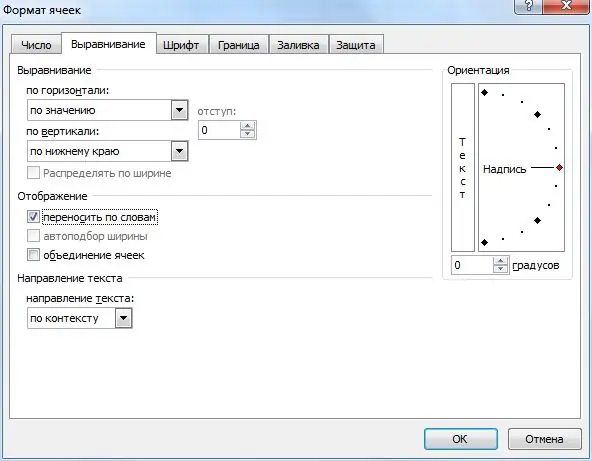
3) It remains to click on the "OK" button. The text will be wrapped and will be displayed not in one line, but in several.
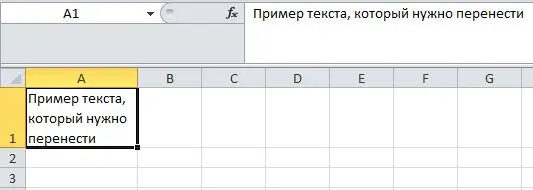
2 way
1) Select the desired cell, for this, just click on it with the left mouse button.
2) On the toolbar of the Excel program, click on the "Wrap Text" button.

This method is much more convenient than the previous one, and less time is spent.
3 way
1) Switch to the text editing mode, to do this, double-click the left mouse button inside the cell. In this case, the cursor must be placed in front of the part of the text that you want to move.
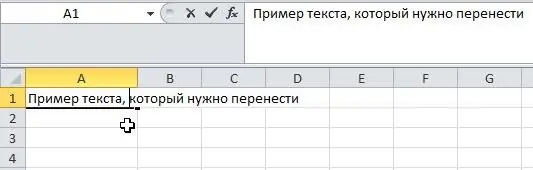
2) Now type the "Alt" + "Enter" key combination on the keyboard. The text will be split.

3) To see the final result, just exit the cell editing mode.
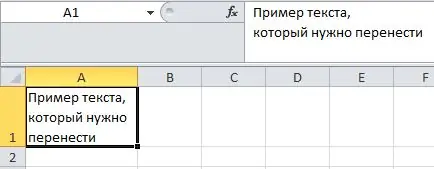
To exit the editing mode, you can press the "Enter" key or click once with the left mouse button on any other cell of the table.






