Any operating system in the Windows family has a built-in Windows Media Player. It is quite functional, and for most users, its capabilities will be more than enough. But if you just installed the operating system, then when you try to play any video, you will probably see an error. The fact is that the player itself is not enough - you need to configure and install additional components. Only in this case will video playback be possible.
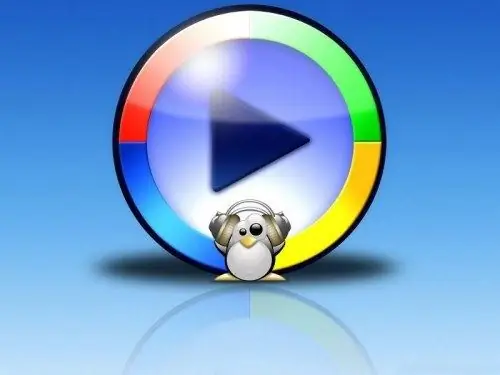
Necessary
- - Computer;
- - a driver for a sound card;
- - player Windows Media Player;
- - K-Lite Codec Pack;
- - Windows Media Player Firefox Plugin (for Firefox browser).
Instructions
Step 1
First, you need to install drivers for your sound card. Otherwise, not only the sound will not be played, but in some cases you will not even see the picture. The driver must be on a disk, which is usually provided with the computer upon purchase.
Step 2
If you do not have such a disk, then the drivers can be downloaded from the Internet. Your best bet is to go to the motherboard manufacturer's website and download them from there. The drivers are downloaded in an archive, so you need an archiver to unpack it. You can start the driver installation by double-clicking the right mouse button on the executable file (in the case of installation, this file will be Setup Exe).
Step 3
Also, the player will not play video if no codecs are installed on the system. You don't have to search and install them separately. Download the K-Lite Codec Pack. You should look for a codec package for your version of the operating system, taking into account its bitness. The 32-bit and 64-bit versions are not compatible. After installing the codecs, be sure to restart your computer.
Step 4
If you plan to use the player to watch videos on the Internet or listen to Internet radio, then you also need additional components, which are called plug-ins. After installing them, you will be able to watch online videos directly in the Internet browser window.
Step 5
The plugin needs to be downloaded depending on the browser you are using to browse the Internet. If you are using the Firefox browser, download the Windows Media Player Firefox Plugin. After the plugin has been downloaded, double-click on it with the left mouse button, and it will be installed.
Step 6
Plugins are distributed completely free of charge. You can download them for any internet browser. After installing all of the above components, your player should play all formats.






