After starting the operating system, it is recommended to start working by pressing the "Start" button. This button brings up a menu that allows you to perform any action in the system. Here you can view all installed programs, change system settings, launch system applications or any game. In other words, the Start menu is a kind of bookmarked menu that you keep opening. Each user of the system adjusts this menu for himself.
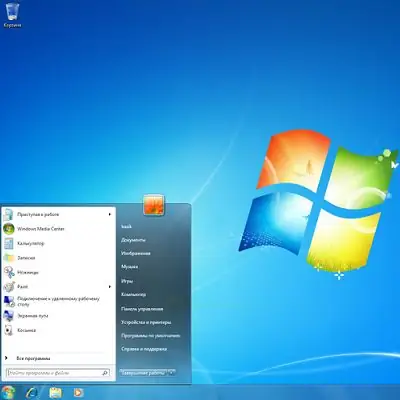
Necessary
Editing the settings of the Start menu
Instructions
Step 1
To change the menu, right-click on the "Start" button. In the context menu that opens, select the "Properties" item. In the new window, you can edit the display of all the items in the Start menu. In the menu editor, you can activate one item and deactivate another. For example, if you use the program frequently, it makes sense to pin the program to the main part of the Start menu. To add an application to the main list of used programs, click the Programs menu, find the directory with the program, right-click on the shortcut, then click Pin to the Start menu.
Step 2
A pinned application can be moved in the application list or deleted. To remove an application, just right-click on the shortcut and select the "Remove from the list" command.
Step 3
To clear the Recent Documents list, right-click, select Clear Recent Items. Clearing the list of recent items does not mean that these items are completely removed from the hard drive.
Step 4
To remove Control Panel, Computer, Documents, etc. from the Start Menu, right-click the Start icon, select Properties, then go to the Start Menu tab ", Click" Settings ". In the window that opens, select the items that will be displayed when you click on the "Start" button.
Step 5
After changing the required parameters, click the "Apply" and "OK" buttons to save the results.






