You can check the hard disk for errors without using special programs. Moreover, even not very experienced users can do it on their own.
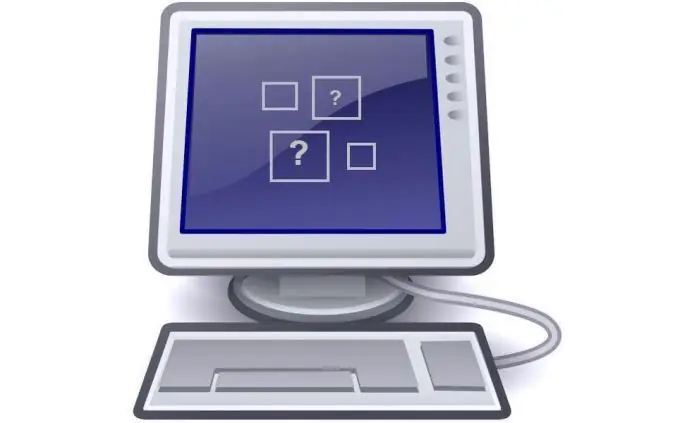
Why check your hard drive for errors?
Such a check should be done if the operating system boots much slower than before, and also if various kinds of errors occur when the computer boots.
How to check hard drive from booted Windows OS?
If the operating system boots normally, open (on the "Desktop" or in the "Start" menu) "My Computer", right-click on the desired disk and in the drop-down menu select the line "Properties". There you will need the "Tools" tab. In this tab, click the "Check" button.
If there are errors on the disk that you checked, after checking the operating system will offer to fix them. It is worth agreeing with this proposal, having previously saved important data to a USB flash drive or external hard drive.
How do I check my hard drive from the command line?
Find Run in the Start menu and click it. In the field that appears, enter cmd and press Enter. In Windows 8-10, press the Win + R key combination.
Attention! This action must be performed with the rights of the system administrator.
In the window that appears, enter the shkdsk command, which launches the disk check utility, with the following keys:
X: - here X is the designation of the drive that needs to be checked (usually it is drive C, but other letters are also possible, for example, D), / F is an option indicating that disk errors will be fixed, / R - a parameter indicating that a search for bad sectors and restoration of the surviving information will be performed.
For more information, chkdsk must be run with the /? Switch.
Example of command spelling: chkdsk C: / F / R (after writing this line, press Enter).
If after starting you receive a message prompting you to check the next time you restart your computer, you should agree (type the letter "Y" and press Enter), and then restart your computer in the usual way.






