It’s sad to find that the video that you have so hard searched all over the internet doesn’t want to play on your computer. However, this problem can be solved by determining what codec the file is packed with and installing this codec on the system.
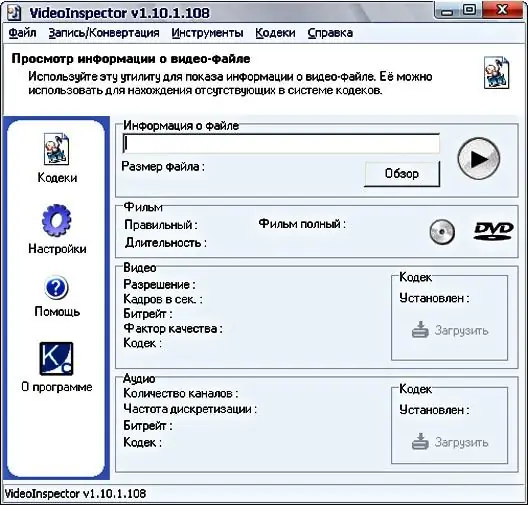
Necessary
- - VideoInspector utility;
- - GSpot utility;
- - browser.
Instructions
Step 1
Using the VideoInspector utility, you can easily determine what the video is packed with, and with luck, even download the missing codec from the Internet. To do this, open the video file in VideoInspector. This can be done using the "Open" command from the "File" menu. You can click on the "Browse" button, select the desired file in the window that opens and click on the "Open" button.
Step 2
View information about the codecs used to encode the video file. It can be seen in the "Video" and "Audio" fields. In the field to the right of the information about video resolution, frame rate, bit rate and codec, you can see a message whether the codec is installed in the system.
Step 3
If the codec is not installed, the program allows you to find the codec on the Internet and install it on your computer. To do this, make sure you have internet access. Click on the "Download" button, which is located under the notification about the presence or absence of the codec in the system. If you are successful, in the browser window that you are using by default, a page with a list of direct links to files for installing the codec will open.
Step 4
It may turn out that the search for the correct codec will lead to nothing. There is also a way out in this case. The fact is that each codec has its own FourCC code. It can be found using the "FourCC Editor" command from the "Tools" menu. The four-letter combination in the "Stream format" field is the desired FourCC-code. By using it as a search keyword, you can find the missing codec on the internet.






