Often, certain photographs convey the feelings, mood and thoughts of the photographer. A simple caption on a photo can enhance this effect. By choosing a beautiful font and a suitable phrase, you can add a shot of brightness, personal experience and make it speak. Or consider another option: you just need to make a greeting card from a photo. And again, back to the need to get acquainted with such an Adobe Photoshop tool as "Text".
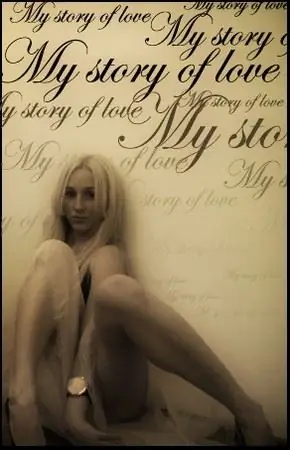
Necessary
Adobe Photoshop photography
Instructions
Step 1
It is very easy to find it in the toolbar. The icon looks like the letter "T". If you expand the toolbar, you will see that there are regular vertical and horizontal text, and there are vertical and horizontal mask text. We will use the usual one.
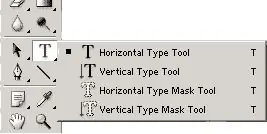
Step 2
Prepare the desired photo, process it in Photoshop to your liking. Now grab the text tool. Place the cursor in the place of the photo where you want to place the caption. A new text layer will be created. Write the required lines.
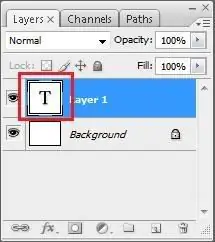
Step 3
So far, the text does not look very nice: regular font, black color, no effects. First, you can format the text a little. In the top panel, you can find tools that will help you change the font, size, position, and deform. Also use the side menu. There are a lot of settings here and the text can be controlled as you like. Choose a font that suits your shot, tweak it as you see fit, recolor it if necessary.
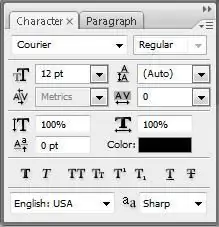
Step 4
You can also apply visual styles to text. You will find them in the upper right corner of the page. Try different styles. All of them make the text interesting and unusual. When you are satisfied with the result, save the document. Now the photo has become more beautiful and expressive. You can give it to someone or share your mood with friends.






