A disk image is the most accurate copy of the contents of an optical media, when created, not only the original files are preserved, but also the details of their placement, including the file system of the disk. This allows you to use the image, both for burning removable media (CD or DVD), and for working with a virtual disk without an optical drive. As part of Windows, Mac OS, Unix operating systems there are no programs for creating a disk image, so you will have to use applications from other manufacturers.
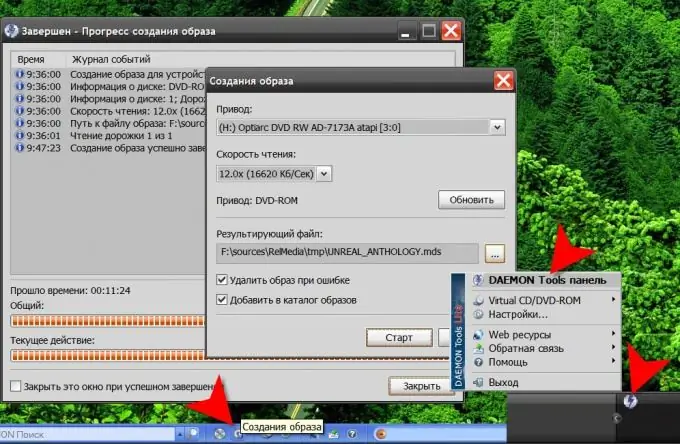
Instructions
Step 1
Select a program that has DVD imaging functionality. As a rule, this option is included in the arsenal of applications designed for recording or emulating optical media - Nero Burning ROM, Alcohol 120%, Daemon Tools and others. Choose, for example, Daemon Tools Lite - this is a free version of Daemon Tools with an interface in Russian, capable of creating and mounting CD and DVD images. It can mount images of any format, and create - only in mds / mdf format.
Step 2
Download the program directly from the manufacturer's website, the corresponding link is placed on this page - https://daemon-tools.cc/rus/products/dtLite. After downloading and installing the application, right-click on its icon in the notification area of the taskbar (in the "tray"). In the pop-up context menu, select the topmost item - "DAEMON Tools panel". As a result, along the bottom edge of the screen will be a narrow strip with controls for this application
Step 3
Click on the "Image Creation" icon in the central part of the panel, and the application will open a separate window with a minimal set of settings. In the "Result file" field, specify the directory on your computer where the program should place the created DVD image. Leave the rest of the settings with the default settings.
Step 4
Place the original disc in the DVD drive, wait for the OS to familiarize itself with its contents, and click the "Update" button. After that, click on the "Start" button and the program will begin the procedure for creating a DVD image, showing its progress on the screen. Wait until the end of the process and two files with the extensions mdf and mds will appear in the folder you specified, which will contain the DVD image.






