It is often necessary to copy a DVD image to your hard drive in order to be able to view it without a drive through specialized programs or burn it to another DVD. This can be done using utilities for working with disk images, which will not only create the desired image, but also help you open it through its own interface and write it to other media.
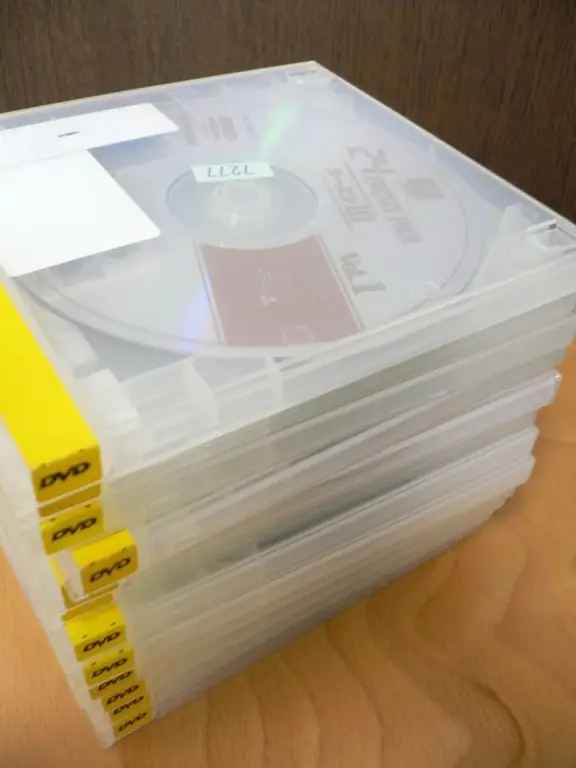
Necessary
- - Alcohol 120%, UltraISO or Nero for Windows;
- - K3B, Brasero for Linux
Instructions
Step 1
You can use the popular Nero program to create a disc image. Run the CD Copy utility, which is located on the left side of the new project creation menu ("File" - "New Project"). Then go to the "Copy options" tab and select from the list the appropriate drive in which the disc is located. In the "Reading Options" specify the "Data CD" parameter in the "Quick Copy Settings" drop-down list, and click "Copy".
Step 2
The Alcohol 120% program copes well with creating images. Run it, select the "Create images" item on the left side of the application window. In the next window, you need to select the drive used and the read speed (by default, it is set to the maximum). Click "Next" and specify the folder to save the image, its name, format (usually ISO or mds is used). Press start. After a while, the DVD copy will be ready.
Step 3
Another well-known imaging application is UltraISO. Run the program, select the "Tools" item in the main menu, and "Create image …" in the drop-down list. In the window that appears, select the drive in which the disc is installed. Specify the path where the created DVD will appear. Click the "Make" button, and after a while the finished copy will appear in the specified folder.
Step 4
To create images in Linux, you can use the Brasero and K3B programs, which have a similar interface to programs in Windows. Creation of an image in the Terminal is carried out by the "genisoimage" command, which creates an ISO and displays Cyrillic characters in the names. Type “genisoimage -V label_iso -r -o preimage_path.iso / media / cdrom0”, where label_iso is the label for the future image and / media / cdrom0 is the disk source (the drive itself). After the end of the process, the progress of which will be displayed as a percentage, the desired image will be ready. You can find it in the selected directory.






