The Windows 7 operating system provides the ability to create several accounts: administrator, regular user, and even guest. For many users who work with this OS, during any operation on the computer (from installing simple games and even moving files) a window pops up in which you must give permission for this action. The function is called "Administrator". In some cases, it may be necessary to disable it.
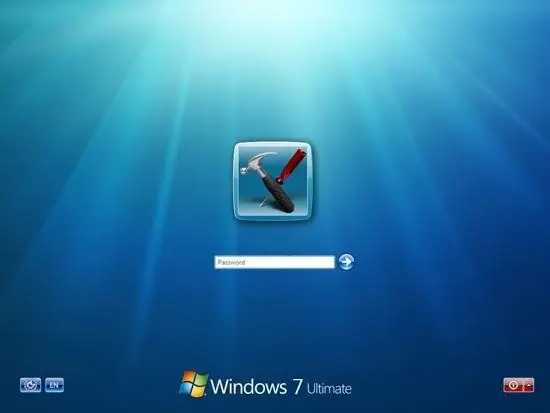
Instructions
Step 1
If you have multiple accounts on your computer, log in using the account that was created with the "Administrator" status. After the system is fully started, open the "Control Panel". This can be done through the Start Menu.
Step 2
In the window that appears, in the "View" column, the "Small or large icons" view should be selected. This will speed up the search for the desired item. If you choose from the categories, then the item you require will be located in the "System and Security" section. In this window, subsections will appear that are necessary to manage all the functions of the system. Select "Administration".
Step 3
In this Control Panel, find the line "Computer Management". Start it with a double click. In the newly opened window, on its left side, expand the "Local users and groups" section. Two folders will appear in front of you. Select "Users". It stores information about all accounts that were previously created on the computer.
Step 4
Select the account that has the "Administrator" status. Open it also by double clicking. When a new tab appears, all the properties of this account will be visible. In order to disable the "Administration" function, check the box next to the "Disable account" column. Then click OK.
Step 5
You can also disable administration using the command line. To do this, open the Start menu, then Accessories and Command Prompt. In it write the following text: "Net user Administrator / Active: no". Then press the Enter key. The system will inform you that this feature is disabled. As a result of these actions, the "Administrator" account will be disabled. Exactly the same manipulations can be performed to disable any other account.






