Some devices connected to a computer or laptop require a specific set of drivers. Sometimes the Windows operating system does not have such drivers.
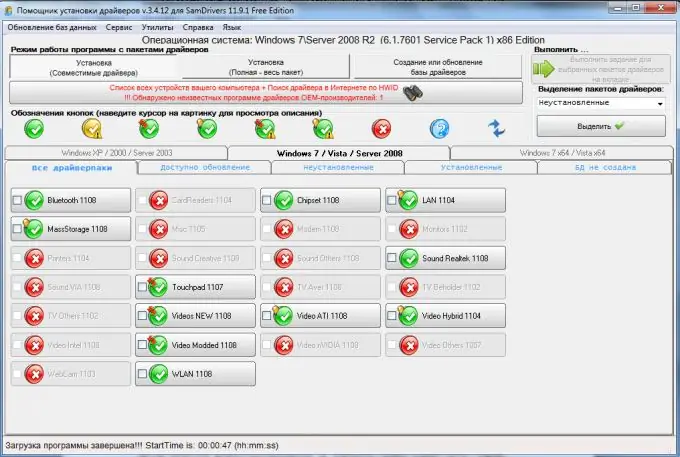
Necessary
Sam Drivers
Instructions
Step 1
Connect the device to the USB connector and wait until the drivers are automatically installed. It may not happen for two reasons: there is no suitable driver for the connected device, or there is no USB port driver as such. Open Device Manager anyway.
Step 2
This menu is located in the computer properties. Find the device name with an exclamation mark. Right-click on it and select "Update Drivers". In the new window, select the item "Automatic search and installation of drivers".
Step 3
Wait while the operating system finds the correct drivers for the USB port or new hardware. If this does not happen, then visit the official website of the manufacturer of your motherboard or connected device. From there, download a set of drivers suitable for the installed operating system.
Step 4
Repeat the process described in the second step, pointing to the folder where you saved the downloaded drivers. Unfortunately, it is far from always possible to accurately select drivers for specific equipment. In such cases, it is recommended to use additional utilities.
Step 5
Download Sam Driver. It includes a database of drivers for the most popular devices. Run RunThis.exe. In the menu that opens, go to "Installing Drivers: Drivers Installer Assistant".
Step 6
Wait while the program scans the connected devices and selects the necessary drivers for them. Highlight the required drivers by placing a checkmark next to their name. Click the Run Job for Selected Drivers button. Select "Automatic installation".
Step 7
Wait while the program installs the required drivers. Restart your computer after completing this procedure. Check the functionality of the USB channel.






