The look of the Opera window can be customized in a very wide range. This applies to both graphic design and control placement. In particular, you can turn off the display of the address bar of the browser and thereby increase the space allocated for site pages. If you later need to re-enable the address bar, it won't be difficult to do so.
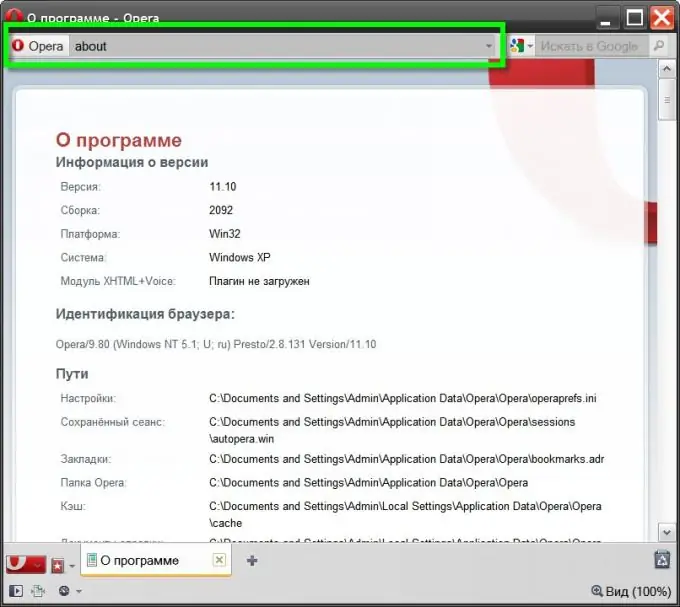
Instructions
Step 1
Expand the browser menu and move the mouse cursor over the "Toolbars" line. In the list that opens, select the "Address Bar" item and with a delay of one second, the browser will display the address bar. This is the easiest way possible. If you need to hide this line again, you can act in the same way - this item in the menu acts as a trigger, i.e. one click enables, the next disables, etc.
Step 2
Another way is to change the corresponding setting in the browser's skin settings window. To open it, you also need to open the main menu, but you need to select the "Design" item in it. Instead of the menu, you can use the hotkey combination SHIFT + F12. In the window with the appearance settings, go to the "Toolbars" tab - it contains all the same items that are present in the menu section with the same name. Check the box next to the "Address Bar" and click the "OK" button.
Step 3
If the check mark in the field responsible for displaying the address bar is selected, but it is still not in the browser window, then in the same window "Design" (SHIFT + F12) go to the "Buttons" tab. In the left part of it there is a list with the heading "Category". Select the line "Browser: View" in it.
Step 4
Find the image of the address bar in the list of controls located in this section of the Buttons tab. By hovering the mouse cursor over it and pressing the left button, you will be able to drag this element to the desired location on the frame of the browser window. The most common place for the address bar is at the top above the site page. Once you've moved the item to the most appropriate location, release the left button and then click the OK button in the Appearance window.
Step 5
If it becomes necessary to turn off the display of the address bar again, then it is not necessary to look for the corresponding setting again in the browser settings. It is enough to right-click it, open the "Customize" section in the context menu and select "Remove from panel".






