For those users who are disappointed in the quality of computer monitors, there is an excellent solution - to use a plasma or LCD TV as its counterpart.
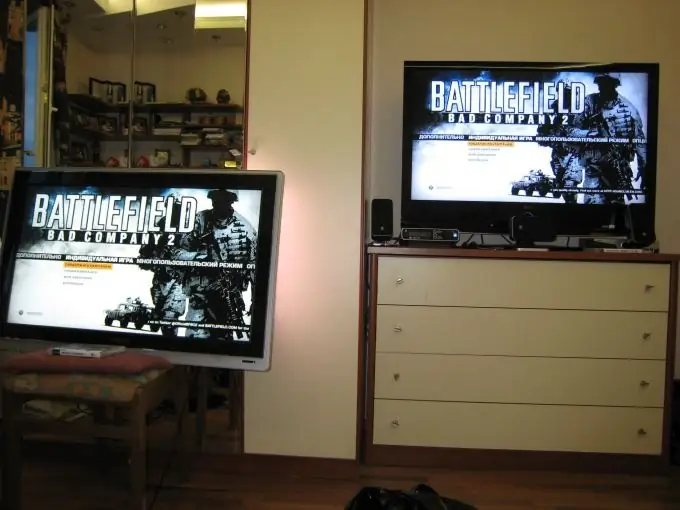
Necessary
Video signal cable
Instructions
Step 1
Before you rush to switch cable from monitor to TV, you need to find the right connector. Modern TV models, as a rule, are endowed with a fairly wide range of video inputs. Typically these are the following types of ports: VGA, HDMI, SCRAT, tulips and antenna input.
Step 2
The capabilities of video adapters are a little limited. Most often they contain the two most common video outputs: VGA and DVI (analog and digital). In this regard, it is necessary to select the appropriate pair of connectors. Here are the most common options for connecting the system unit to a TV: VGA-VGA, DVI-HDMI, HDMI-HDMI, VGA-DVI-HDMI.
Step 3
For the last connection, you must use a VGA-DVI adapter and a DVI-HDMI cable. Naturally, it is much more logical to connect digital channels. Those. DVI-HDMI and HDMI-HDMI are suitable for us.
Step 4
Purchase the correct cable (and an adapter if needed). Connect the TV to the computer system unit. Note that it is not necessary to turn off the main monitor.
Step 5
Turn on all devices. In the TV settings, specify the desired port as the main video signal receiver. Pay attention to one important nuance: DVI and VGA channels do not transmit audio. Those. you need an additional audio cable if you want to output sound from the TV.
Step 6
Now you need to correctly configure the settings for the video adapter. Open Control Panel and go to the Appearance and Personalization menu. Open the item "Screen Resolution Setting".
Step 7
In the "Screen" field, specify the display that will be the main one. It is better to use the monitor if the video card supports dual-channel operation.
Step 8
Select the required resolution for transmission to the TV screen. It is recommended to use the "Extend this display" function. It will allow you to fully use the TV as an additional output device. Those. connecting a second display will not affect the quality of the first one and will not reduce its functionality.






