In order to install reporting in 1C, you can use two methods, namely, to install reporting automatically or manually. In the first case, you just need to select the option you want, and everything will be installed automatically, and in the second you will have to independently install the necessary files in a specific directory. It is difficult only at first glance, but with a careful approach it is done simply and quickly.
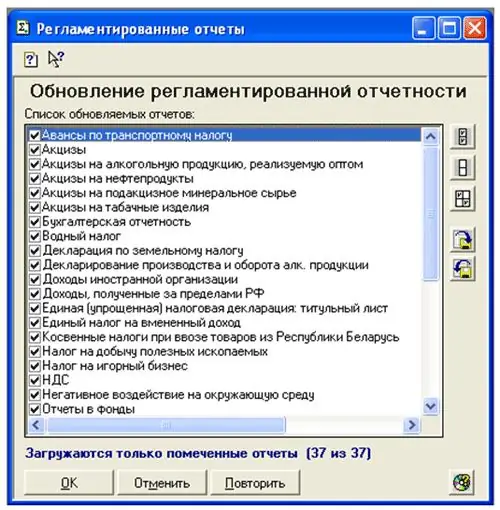
Necessary
Computer with installed program "1C Accounting" and Internet access or a file with report forms
Instructions
Step 1
In order to update or install reporting in 1C, you need to run the program in the "Regulated reports" mode. To do this, in the main menu, select the "Reports" menu, and in it - the "Regulated reports" line. The same can be done through the Operations menu. Next, you will need to click the "Download" button at the bottom of the window that opens, after which a window will open with a list of files, from which you will need to select any one with the EXE extension. The following window will open with a list of files to be downloaded, and at the bottom there will be an "OK" button that you will need to click to start downloading. When the download is complete, the "Regulated Reports" window will open again, where you can view the list of downloaded reports. The first on the list will be a file with recommendations, which it is advisable to study carefully. So you can not only install, but also update reporting in 1C.
Step 2
You can also install reporting in 1C in a different way, manually, through the ExtForms catalog. In it you need to create the RP ** Q *. GRP folder, where instead of asterisks you need to insert the last two digits of the year and the quarter number. Then you need to take the folder with the reports that are supposed to be installed and copy all EXE files and Ver.id from it.
Step 3
All files with the EXE extension will need to be opened and wait until they are installed. If you need to install reporting in 1C for the first time, then they will simply be installed, and if there are already identical files in the folder, then when each similar one is found, the system will ask whether it needs to be replaced. If you intend to replace all the files and do this in the future, you will need to press the A button, and if not, then act according to the circumstances. After the installation is complete, you will need to delete all the EXE files from the created folder. Next, you will need to reopen the "Regulated reports" mode, even if you launched it before installing reporting in 1C. In the menu "Report group" the line "reporting for * quarter 20 ** years" will appear.






