After long-term use of the computer, a large number of identical files can accumulate on it, which can take up a lot of space on the hard disk and at the same time be completely unnecessary. The disk can and even needs to be cleaned from such "garbage" from time to time.

Instructions
Step 1
Using standard Windows tools, it will take a lot of time and effort to find all duplicates on the hard disk, so this option will hardly interest anyone. But to use programs specially designed for this purpose will be the most correct decision.
Step 2
Most programs for finding and removing duplicate files are paid. However, if you do not see the point in paying for the procedure for cleaning your computer from duplicate files, you can also use free software, which is in no way inferior to its paid competitors. Try the DupKiller program, which can be downloaded from the website www.dupkiller.net
Step 3
Run the program after it has been downloaded and installed on your computer. In Windows 7, a warning may appear stating that the application may have been installed with errors. Ignore this and click the "This program is installed correctly" button.
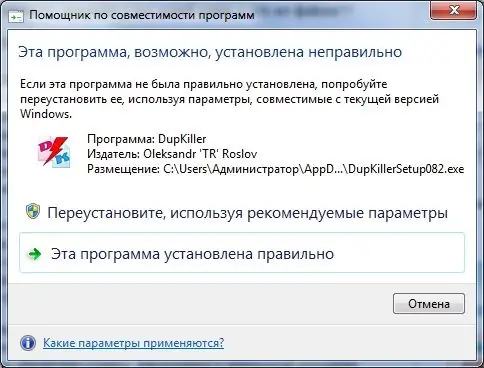
Step 4
Before you get to the main menu of the program, you will be asked to read the tips for using this application. You can read them, and in the absence of such a desire, ignore this offer by clicking the "Close" button.
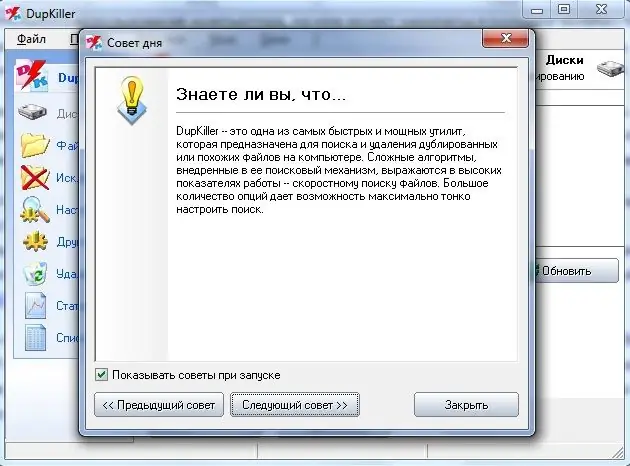
Step 5
In the main menu of the program, you should check the boxes for the hard disk partitions on which you would like to search. By default, the search will be performed on the entire hard disk, and if you need it, immediately click the "Scan" button.
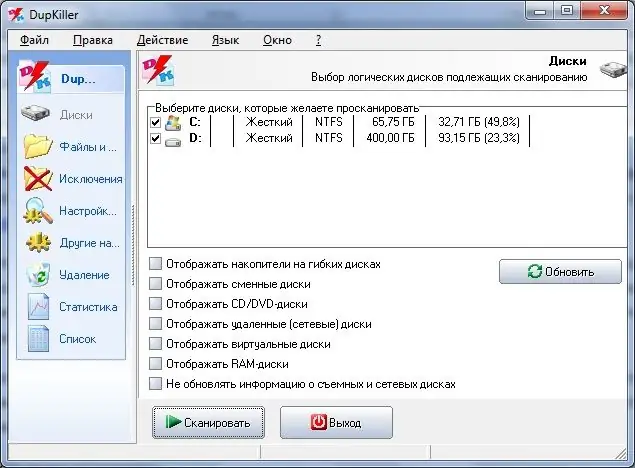
Step 6
After a while, which will depend on the size of your hard disk, all duplicate files will be found and presented in the form of a list. Select the check boxes for the files to be deleted and click the Delete Selected Files button. The program will physically delete the selected files from the hard drive.






