Almost all modern computers are equipped with a built-in sound card. This will save money on the purchase of a separate chip, but will prevent you from enjoying high-quality sound.
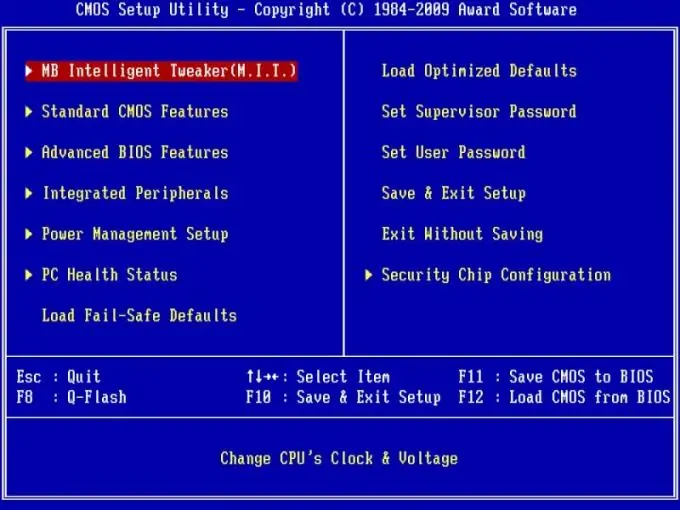
Instructions
Step 1
Enable the sound card via BIOS. To access the BIOS, restart your computer and after turning on the screen, press Del or Tab on the keyboard (this information is always indicated on the screen).
Step 2
Now use the "left", "right", "up" and "down" buttons to navigate between tab items, move around the menu.
Step 3
Find the Integrated Peripherals or Advanced tab in the BIOS tabs, highlight this item and press the Enter key. Next, select the AC97 Audio Select item (sometimes it is called Onboard AC'97 Audio, depending on the manufacturer), press Enter and set the value equal to Enable.
Step 4
Press the Esc key. Now find the Save and exit Setup tab on the main BIOS screen. Highlight it and press Enter. Confirm saving the changes by pressing the Y button. The computer will have to reboot properly. In this case, the built-in sound card will be activated and will work.
Step 5
Enable sound card in Windows operating system. Go to Control Panel from the start menu. In the window that opens, double-click the left mouse button on the "System" icon.
Step 6
In the system description window, find the Equipments tab. Go to it. In the tab, left-click on the "Device Manager" label. In the window that appears, find the tab "Sound, Video and Game Controllers" (Audio, Video and Game Controllers) and click on it with the left mouse button. Select your built-in sound card from the list and double-click with the left mouse button. In the new window, under "Application Of The Device", change "The Device is not Used (Disabled)" to "The Device is Used" (Enabled)).
Step 7
Now restart your computer. The sound card will be enabled.






