By default, Word automatically saves the document at specified intervals. If you are concerned about data integrity, this interval can be reduced.

Instructions
Step 1
To change the autosave interval in MC Word 2013, click the File button. From the list menu on the left, choose Options
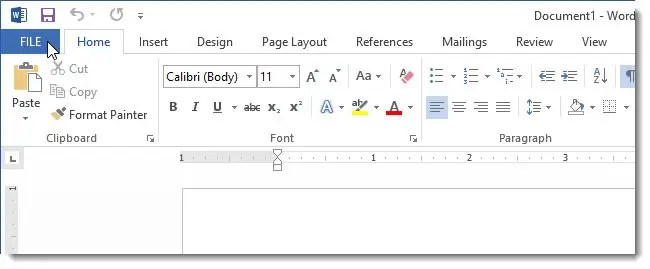
Step 2
In the resulting Microsoft Office Word 2013 dialog box on the left, click the Save button.
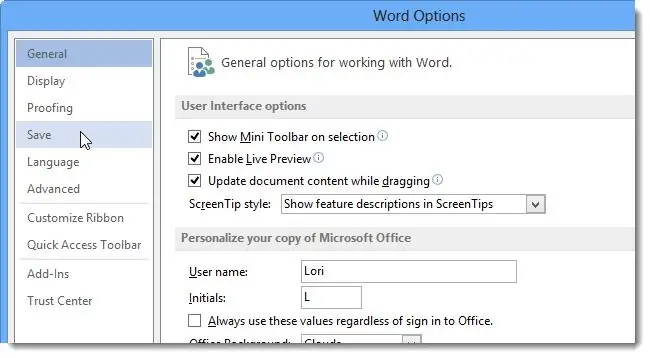
Step 3
Please note that in the window that appears, there is a check mark next to the "Autosave" parameter. Here you can change the number of minutes by entering a new value or change an already set value using the "up" and "down" arrows.
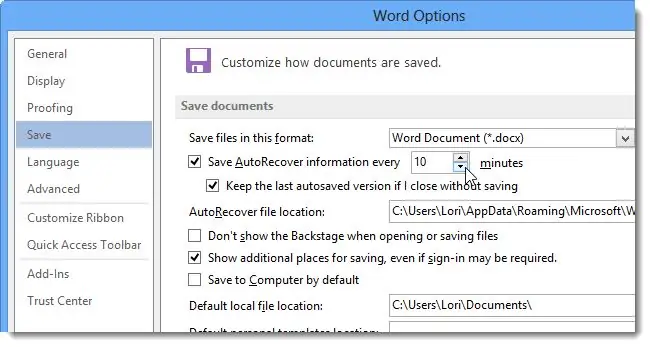
Step 4
Click OK to save your changes.






