People of mathematical specialties often have to use formulas in texts. Formulas are easy to read if they are written in a familiar form - as in a textbook, reference book, notebook. Let's consider how to enter them when working in Microsoft Word 2003 and 2007.
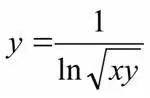
Instructions
Step 1
Microsoft Word 2003
Take a close look at the toolbar. Find the button with the symbol shown in the figure.
Step 2
When you click on it, a formula will be inserted into the text and an additional toolbar will open, containing fields that allow you to enter various patterns, signs and symbols commonly used in mathematics. For example: operators, logical symbols, Greek letters, fraction patterns, integral patterns, etc. Using these templates, you can compose a formula of any complexity.
Step 3
If the button is not on the toolbar, open the Toolbar Customization menu, Commands tab. Select the "Insert" category and find the "Formula Editor" line on the right side of the window. Add it to the toolbar with a simple drag and drop.
Step 4
In Microsoft Word 2007, the Formula button is located on the Insert page of the ribbon menu.
Step 5
When you click on it, a place for inserting a formula appears on the document sheet, and a temporary "Design" tab appears in the top menu. Formulas are entered using this tab and the keyboard.






