Personal computers and other electronic equipment are often combined into working groups. This allows you to quickly exchange information between devices and run programs or games in a network mode. For the stable operation of a local network, it is important to know how to properly configure the connection of two computers.
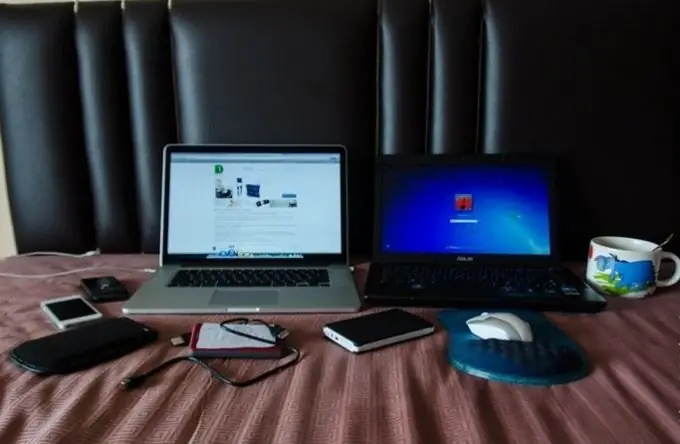
Necessary
network cable with RJ-45 connectors
Instructions
Step 1
The easiest option is to make a direct cable connection of two personal computers. Almost every PC has a network card with a LAN output. Often this device is part of the motherboard. Purchase an RJ45 network cable. Determine the length of the cable yourself, based on the distance between the computers to be connected.
Step 2
Turn on both PCs. Connect the network cable to the LAN sockets of personal computers. Wait for the Windows operating system to finish loading on both devices.
Step 3
Further steps will be considered on the example of the popular Windows 7. Open the "Network and Sharing Center" menu. To do this, click on the local network icon located to the left of the clock at the bottom of the screen, and follow the link of the same name. Select the Change adapter settings menu.
Step 4
Find the "Local Area Connection" icon, right-click and select "Properties". Now double click on the "Internet Protocol Version 4" menu.
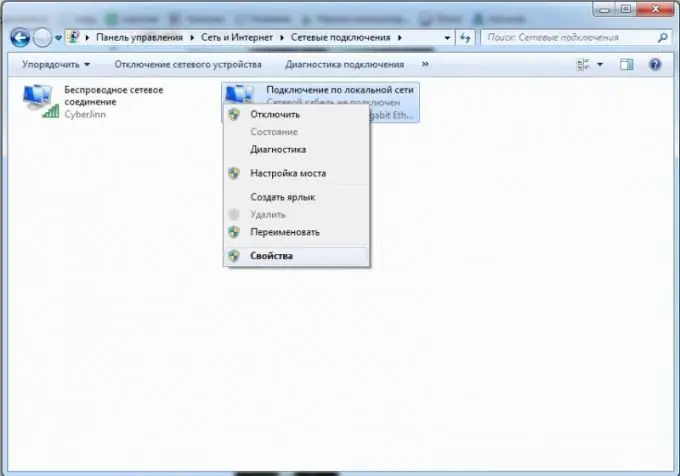
Step 5
Activate the item "Use the following IP address". Fill in the "IP address" field with an arbitrary value, for example 55.55.55.1. (Values must not exceed 223). Press the Tab key for the system to automatically assign a subnet mask. The field "Default gateway" can be left blank.
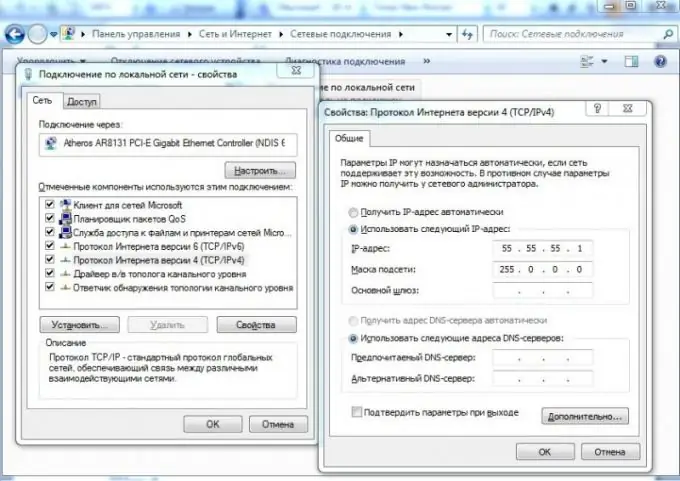
Step 6
Follow the same procedure on the second PC. In this case, you should specify an IP address that differs only in the last digit from the IP of the first personal computer. Save the settings on both PCs.
Step 7
If the first computer has access to the Internet, and you plan to access the World Wide Web on the second PC, then enter the IP address of the first computer in the "Default gateway" field. After that, open the properties of the active Internet connection on the first PC. Go to the "Access" tab. Activate the first item by checking the box next to it. Reboot both computers.






