Hard disk chaos is one of the main problems of modern users. Unfortunately, only professional IT specialists have knowledge of how to properly store data on a computer. But everything is quite simple.

Instructions
Step 1
Any computer must have at least two logical drives ("C" and "D"). The first one must have the operating system installed ("C: / Windows"), and the second one must contain the user's personal data.
It's simple. If all important data is stored on the "D" drive, then if the operating system crashes (for example, after a virus activity), the "C" drive can be deleted, recreated and a new operating system installed. And drive "D" with all the data does not even need to be touched, all data remains in place.
If you have only one drive "C", when a computer is infected, you will have to connect the drive to another computer, clean it from viruses, save all the necessary data to removable media, and only then install a new operating system.
Separately, I note that 1 hard disk can be divided into any number of logical ones, so you do not need to purchase anything additionally - partitioning of disks is absolutely free and takes only 10-15 seconds.
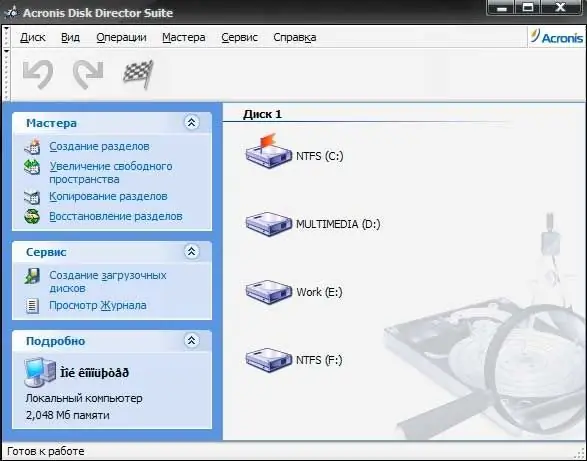
Step 2
The data stored on the second disk must have a clear logical structure. Simply put, you need to divide all data into categories (folders). For example, a standard data structure will look like this: "Programs", "Downloads", "Work", "Study", "Personal".
Each folder can be divided into several more folders. For example, "Personal" can be categorized as "Music", "Photos", "Videos", and so on. The Photos folder can be divided by year (2009, 2010, 2011, etc.). And in the "2009" folder, you can create a separate folder for each event, for example, "Summer Holidays" or "Corporate in a new department."
As you can see, the result is a deep, but clear and easy-to-navigate data structure.
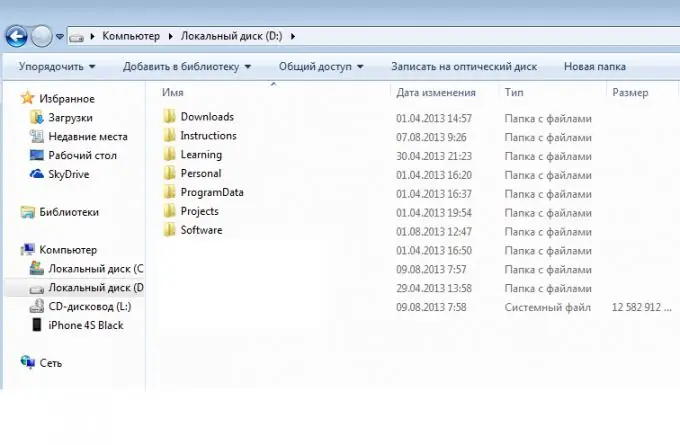
Step 3
Of course, it would be unwise to go through the entire folder hierarchy each time to files that you need to work with frequently. There are shortcuts for this. Add shortcuts to the most important folders on your desktop and you will have quick access to all important files from your desktop. And the files themselves will not be stored on the desktop, but on the "D" drive, as it should be.
It is advisable not to store any data on the computer desktop, since the desktop is also a folder located on the "C" drive ("C: / Users / Account / Desktop" for Windows 7 or "C: / Documents and settings / Users / UchetnayaZapis / Desktop "for Windows XP).






