Adobe Photoshop has a huge number of features that allow you to do almost anything with graphic images. So, in Photoshop, you can cut out a person or any object from a photograph, and also replace the background with a more suitable one.
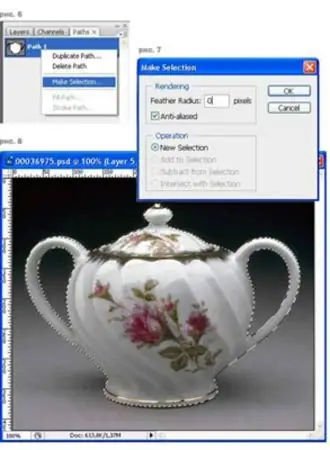
Necessary
Personal computer, Adobe Photoshop, the image to be modified
Instructions
Step 1
Open the image in Adobe Photoshop.
Step 2
From the toolbar, select Straight Lasso.
Step 3
Click on the outline of the image, keeping to very small intervals. Try not to deviate from the outline, even in the most difficult places. It may be more convenient to zoom in.
Step 4
After going through the entire path, do not forget to close the selection. The required area of the image is highlighted.
Step 5
Choose the command Selection - Invert. The background of the image is now highlighted. Next to the name of the "Background" layer, you can see a small lock - this means that the layer is partially locked.
Step 6
Run the command Layer - Create New Layer. The new layer must be positioned above the "Background" layer.
Step 7
Select the "Background" layer and select the Edit - Clear command.
Step 8
Using the command Selection - Inversion, make the object selected again.
Step 9
Go to Select - Refine Edge and set the desired options depending on how sharp the edges you want.
Step 10
Click on the layer under the "Background" layer. You can fill it with texture, change the color or replace it with another image.






