For competent design of text in the word processor, Word provides alignment modes relative to the page edge. Different blocks of text can be aligned width, center, left, or right. Similar formatting is applied to the selected portion of the text. When specifying a certain alignment, you should take into account the structure of the text document being created. Typically, headings are centered on the line. Body text can be spaced evenly across the entire width or aligned to the left of the page.
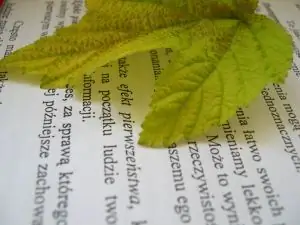
Necessary
Word processor
Instructions
Step 1
Find the text alignment buttons on the toolbar. Sometimes the panel may not be customized and some command buttons may be missing from it. In this case, they must be added to the toolbar before formatting.
Step 2
Open the menu item "Service" and the sub-item "Settings". In the window that appears, open the "Commands" tab. On the left in the list, select the "Format" line. In this case, the command icons will be displayed on the right in the list, among which there are alignment commands. For their further use, drag the icons with the mouse to the editor toolbar.

Step 3
Select the aligned block of text that you typed in Word. To do this, place the cursor at the beginning of the block and, while holding down the "Shift" key, move the current cursor to the end of the selected text. Or select the text with the mouse. To do this, click and hold the left mouse button at the beginning of the text, move the mouse to the end of the block and release.

Step 4
Align the text on the page according to the required formatting. To do this, click on the appropriate alignment button.






