To liven up communication in social networks, to explain your thought on someone else's example, and just to please your friends with a funny video, you need to learn how to correctly and beautifully post videos on the site. Most of the videos are hosted on services such as Youtube, and therefore, using this site as an example, we will figure out how to share a video file with others.
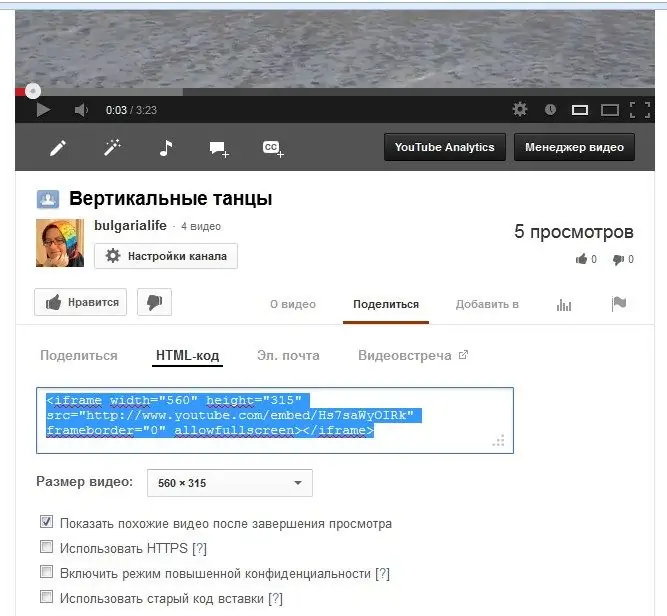
How to find the video code
After watching the video and deciding to show it to your friends, you can send a link to the page with this clip by mail, personal message or in any other way. But if you want the video to be displayed on the site you need, you will need the code for this video file. Then, not a boring link will appear on your blog, but a player with the ability to immediately watch the video. In addition, if you want to insert a video into your website, a nice bonus is that you don't need to download the video file itself, just insert the code. Thus, you will save hosting space. Find the words "Watch on YouTube" in the lower right corner of the video player (a frame with buttons and captions around the video you are watching). Click on it, and a new tab will open in the browser with the page of this video. Look under the video, to the right of the words "Like" and "About the video", the word "Share". By clicking on this button, you will see a link to the video itself, not the page with it. This will also be useful to us, but now click on the "HTML-code" label. In the window that opens below, the code for embedding the video into the blog will appear. If you look closely, it turns out that here you can also specify the dimensions of the video (the standard dimensions are given, but you can put an arbitrary one by changing the numbers in the code itself: width means the width, and height - the height).
How to insert a video into LiveJournal
There are two options to choose from. Which is more convenient, you decide. The first way is to click on the "Add Video" triangle button found in the row of icons above the window where you are writing your text. The "Media" window will appear, paste the html-code copied from Youtube into it. Click Add. The video will appear in your post. Submit a new blog post. The second way is to switch from the "Visual Editor" tab to the "HTML" tab, and then paste the code directly into the post. The result will be the same.
How to embed a video on a website
You will be able to post videos on your site in a variety of ways. Let's take a look at Wordpress as an example. Among the icons, find the "Insert media file" icon, indicate there a link to the video (here it came in handy!), Indicate the dimensions of the player that you need. Or switch to the "Text" view instead of "Visual" and paste the html-code into the text field of the article. You can put all the same code in the widget, and the video will appear in the sidebar of your site.
How to insert a video on the site "Vkontakte"
Open "My Videos" (the inscription is in the list on the left). The Add Video button will appear on the right. When you click, a window will open in which find the inscription "Add by link from other sites". Click on it with the mouse and in a new small window, insert a link to your video in the field. Moreover, in this case, it is the link, not the code. Wait a few seconds until the video is loaded and its screenshot and description appear in the corresponding fields. Click "Save" and the video will be in the list of your videos. The service allows you to download a video file from your computer bypassing third-party sites such as Youtube: instead of "Add by link from other sites", click on "Download video" at the bottom of the window. Select the desired file on the hard drive and download, add a description to the downloaded video. Finally, the question arises: can a video from "Vkontakte" be posted on third-party sites? Yes, under the video on the right, find the Share button, open the Export Video tab. You will see a new window in which there will be a direct link to the video, an embed code, as well as the ability to select the quality of the video file that you will post on sites, forums or social networks.






