The Windows sidebar contains gadgets. They make it possible to quickly see the time and weather, find out the exchange rate and the latest news, play games and listen to the radio. To add widgets to the sidebar, follow these steps.
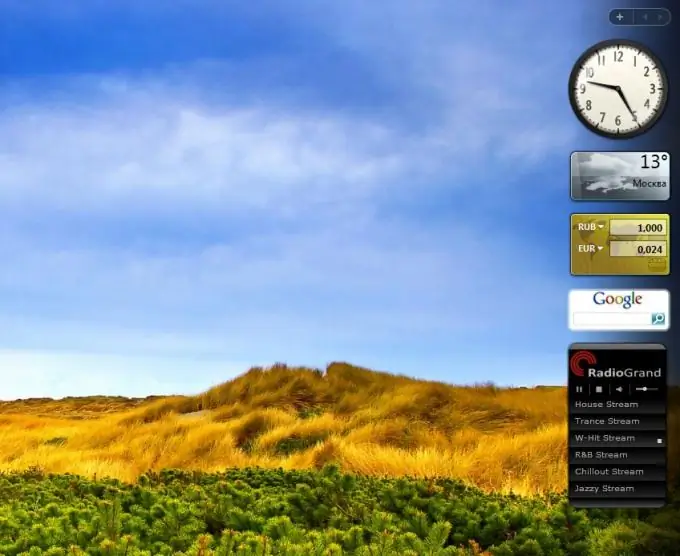
Instructions
Step 1
Add gadgets installed by default. - Open the "Gadgets Gallery" panel: right-click on the sidebar - and select "Add Gadget". You can also just click on the cross at the very top of the sidebar.
- Add a gadget: double click on the gadget, or simply drag it to the sidebar. Or right-click on the gadget icon and select add. The gadget appears in the sidebar.
Step 2
Find and download new gadgets. - Right-click on the sidebar - and select Add Gadget.
- In the window that appears, click Find Gadgets on the Internet. You will be taken to the page for customizing the sidebar and adding widgets.
You can choose from the most downloaded gadgets or the ones with the highest rating. If you are looking for a specific gadget - use the search at the top of the page. - Select a gadget - and click "Download". The message "Item submission not verified" appears. Click OK.
- Save the downloaded app to the Gadgets folder on your hard drive.
Step 3
Install the gadget. - Go to the Gadgets folder and double click on the gadget file.
- The Windows Sidebar message appears: “Unable to verify the publisher. Install gadget ?
- Select "Install." That's it, the gadget is installed and appears in the sidebar.






