Archiving is a convenient way to store data in a compressed state. Nevertheless, sometimes when trying to unpack an archive with the information you need, you may find that the archive is damaged. You can find a way out of this situation, and you can try to recover important data by restoring the archive using WinRAR and its built-in tools.
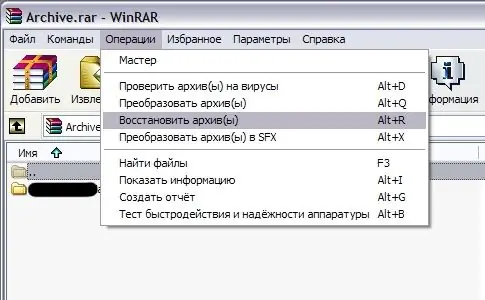
Instructions
Step 1
Open the non-working archive in WinRAR. In the program menu select the "Commands" section, and in the list that opens, find the "Restore archive" option. You can also invoke the restore command by pressing the Alt + R key combination. A recovery window will open - confirm it by clicking OK, and then wait until the backup operation is completed.
Step 2
The archive will be saved as a copy in the same folder where the damaged archive was stored. You will recognize it by the 'fixed' appearing in the name.
Step 3
In most cases, this method helps to recover all the lost data. Therefore, if you downloaded the archived information that you were looking for for a long time, and the archive refuses to work, do not delete the downloaded file and do not immediately start looking for an alternative to a failed download.
Step 4
Try to recover data using WinRAR, checking in advance several parameters on which archive recovery depends.
Step 5
If the archive is password protected and cannot be opened, make sure you entered the correct password. Check your layout, make sure you don't have Caps Lock pressed.
Step 6
If a password is not required when starting the archive, update WinRAR to the latest version, and also update the version of the program that you use to download files over the Internet. Perhaps the archive itself, posted on the server, is not damaged, and it received damage due to incorrect download.
Step 7
You should not download files using a browser - this is an unreliable way in which you risk losing some of the information.
Step 8
When you download the archive, compare its size with the one indicated on the site. If the size of the downloaded archive is smaller, it means that during the download process you have lost some of the data due to a connection error, RAM error, hard disk problems, errors in the download program, etc. Re-upload the file using a different method.
Step 9
After restoring the archive, try unpacking it again and check if the information is fully recovered.






