"Discord" is one of the best instant messengers, which is especially popular among fans of computer games. It allows you to make calls to users around the world, as well as broadcast games and music, including from the "YouTube" site.

Conversation broadcast
Not all Internet users playing online games need to communicate with several dozen people at the same time. Skype was always enough to talk to my friend. However, there is now a great alternative - "Discord". It allows you not only to communicate, but also to broadcast everything that happens on the screen in good quality. This function can be used not only for entertainment, but also for remote teaching. During a call, you can even listen to music from the YouTube site. To do this, you need to activate screen sharing by clicking the button in the call window. After that, go to the desired site using any browser and turn on any video. The interlocutor will see and hear everything that you are doing at this moment. The quality of the video from the interlocutor will depend on the speed of the Internet connection.
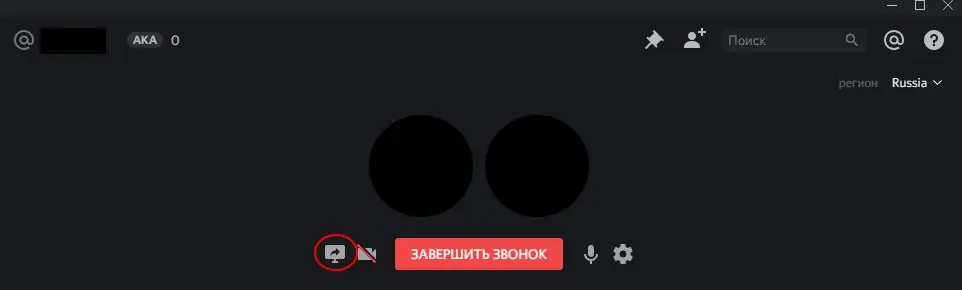
Turning on music in a group chat
"Discord" combines the functions of many programs for communication, including for the popular in European countries "TeamSpeak". One of these features is the creation of a group chat with an unlimited number of users. At the same time, all of them can not only write to the chat, but also speak, watch other people's broadcasts and listen to music. The last function can be implemented in the same way as in a normal conversation, but it will not work entirely correctly.
To avoid problems with playing music in a group, you can use various bots - programs that imitate ordinary users, but at the same time perform different tasks. On the official website of the program there are hundreds of different bots, differing from each other not only in functionality, but also in appearance. They can have different avatars and even have their own communication style. Of course, you can use the services of programmers and order a personal bot. To add such a user to a group, you must be a server administrator or have access to this privilege. First of all, you need to log in to the "Discord" site and select who you are going to invite to the server. Before adding, you can read its description, a list of commands and functions. By clicking on the "Invite" button, the page will redirect you to the group selection dialog box. After confirming the operation, you can start setting up.
First of all, you need to add the bot to the voice chat. This is usually done with the "++ voice" command, but its spelling may differ. A list of commands and a description of their actions can be found on the bot page. And the most important thing is adding music to the playlist using the "++ request" command and a line with a link to the "YouTube" video. All that remains is to start the playback by typing "++ music play". After that, the bot should start streaming music.






