The desktop in the graphical interface of the operating system is the main window from which the main interface controls are accessed. In addition to basic functions, the desktop can be used as a regular folder for storing files. In Windows, the user has several ways to create files on the desktop.
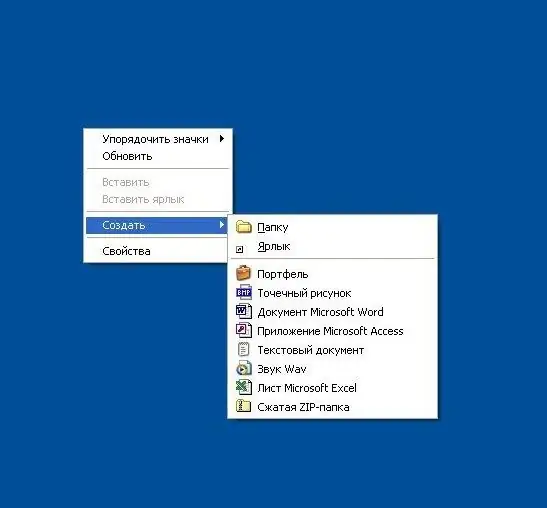
Instructions
Step 1
Click on the background image on your desktop. Use its right button, as it is it that is intended to open the context menu. In the menu, open the "Create" section and select the file type you need, and if it is not in the list, then select any other - for example, "Text Document". Windows Explorer, which provides desktop functionality in the system, will create a file and enable the editing mode for its name - type a name for the created file and press the Enter key on the keyboard.
Step 2
If a file of the wrong type was created that you need, then open the context menu by right-clicking the icon that appears on the desktop and select the "Properties" line in it. In the window that appears, at the very top line, there will be a field containing the name and extension of the created file. Edit this field, replacing the extension with the one that corresponds to the file type you need, and click OK. The program will ask you to confirm this operation - press the OK button again.
Step 3
There is another way to create a file on the desktop, which involves the use of a special program that works with files of exactly the required type. For example, if you want to create a file with the doc extension, then start the Microsoft Office Word word processor. In this case, a new document will be automatically created, after filling it with the necessary information, press the key combination ctrl + s, and a dialog box for saving a new file will appear on the screen. At the very top line of the window there will be a drop-down list with the heading "Folder". Expand this list and in the first line of the folder tree find the entry "Desktop" - select it with the mouse. Then specify the name of the file to be created in the "File name" field, and in the "File type" drop-down list select, if necessary, another extension. After that click the "Save" button and the file will be created on your desktop.






