One of the most popular programs that emulate the operation of a disk drive is Daemon Tools. It is a rather small, but at the same time, multifunctional utility that can successfully hide itself from popular copy protections such as SafeDisk, StarForce and ProtectCD.
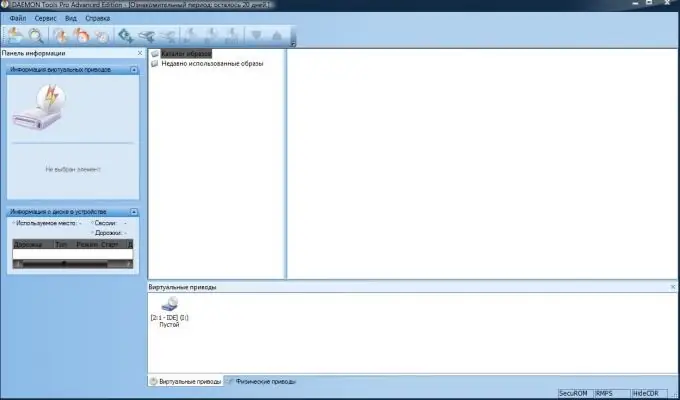
Necessary
Daemon Tools (Lite or Pro)
Instructions
Step 1
Download the program from the official website of the developers. Daemon tools comes in Pro and Lite versions. The first version offers the widest functionality for creating various disk images and emulating them. Daemon Tools Lite has less functionality, but at the same time is less demanding on resources and works faster. For home use, the program is free, but for use in organizations (university, library), the utility will have to be purchased. The only difference between the paid version and the free version is the availability of constant technical support.
Step 2
Run the downloaded file and select the desired language to be used during the installation process. Click the "Ok" button.
Step 3
In the window that appears, click Next. Read the terms of the license agreement and click "I Agree".
Step 4
Then the installation of the driver necessary for the operation of the program will begin. After installing it, you will need to restart your computer to continue installing Daemon Tools. Click "OK" and wait for the system to start and the installer continues to work.
Step 5
Select the components you need. Click Next.
Step 6
Next, the developers of the program will ask you to set their web page as the home page for your browser. You can refuse this by unchecking the corresponding item. Press the "Next" button to continue.
Step 7
Specify in which folder you want to install the program. If the default location suits you, then click the "Install" button and wait for the installation to complete. If you do not want Daemon Tools to start after the window is closed, then uncheck the corresponding "Run Daemon Tools" checkbox. Click Finish.






