Fireworks can be a decoration for any holiday photo - weddings and birthdays, prom and professional holiday. If in reality it is not always possible to launch fireworks, then you can draw a fireworks in Photoshop.

Necessary
Graphic editor Adobe Photoshop
Instructions
Step 1
Open a new document and fill it with black. Set the foreground color to white. From the toolbox, select a soft brush with a small diameter and draw a small circle of dots.
Step 2
From the main menu choose Edit and Define Brush Preset. Name the new brush, for example Salute. Press the F5 key and enter the following settings for it.
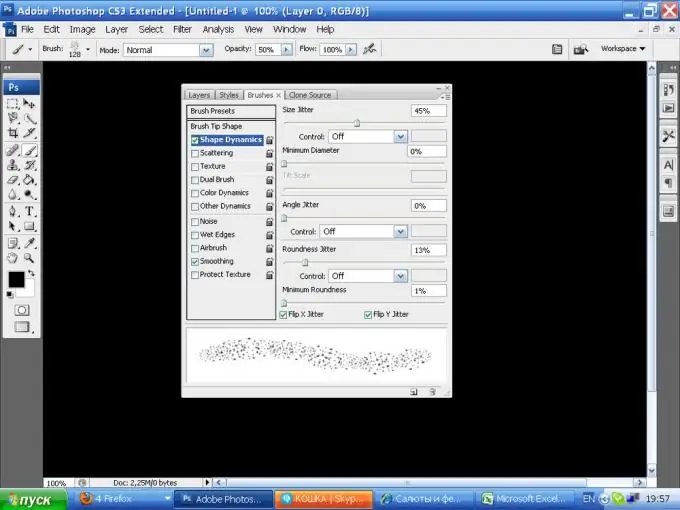
Step 3
Draw a circle, trying to draw from the center. From the main menu select Filter, then Distort and Polar Coordinates. The Polar to Restangular value is 20%. The result will be similar to this:
Step 4
Apply the following settings to the image
Step 5
Then from the main menu choose Filter, Styles, Wind
Apply this filter twice Ctrl + F
Step 6
Next step: in the Image menu, select Rotate Canvas and the value is 90 degrees CCW
Step 7
Next, in the Filter menu, select the Polar Coordinates item, this time Rectangular to Polar.
Step 8
Change the color of the image in the Color Balance settings by pressing Ctrl + B. Choose the color you like.
Step 9
Duplicate the layer, apply a 5px Gaussian Blur filter and set the blending mode to Linear Dodge.
Step 10
Duplicate the copy and set the new layer to Screen.
Step 11
Merge the layers. Add a new layer, fill it with any color other than black and white, and apply Filter, Render, Difference Clouds. The blending mode for this layer is Overlay. Select the Eraser Tool with about 30% opacity and carefully remove the excess colored background between the beams of the fireworks.
Step 12
Place a new layer between the two layers. Take a soft brush with a large diameter, select a very light shade of the color in which the fireworks were painted, and place in the center of the spot. Double click on the icon to go to the layer properties, and set the following parameters:






