Often novice users of a computer or social networks are faced with the problem of restricting access to personal data that they would like to hide from unauthorized persons. This applies to both files located on the computer and personal information published on the network.
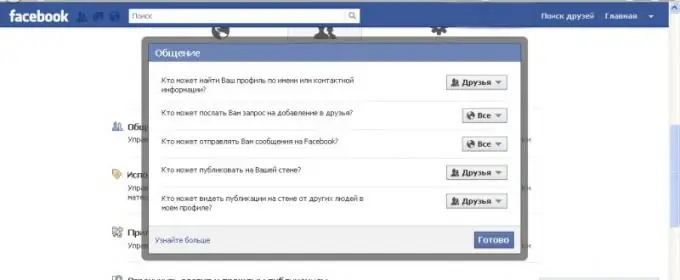
Necessary
any data protection program with a password setting function
Instructions
Step 1
If you need to prevent other users from accessing your computer, set a password for logging into the system with your Windows user account. To do this, open the "Control Panel" and select "User Accounts".
Step 2
Click on the picture of your profile in the window that opens, after that the settings should appear on the screen. Select the "Create password" item, then follow the instructions in the menu to perform the required actions.
Step 3
If you want to prevent some programs and network connections from being available to other users of the personal computer, make the appropriate settings in each program and connection properties. Also, these parameters can be set when installing applications.
Step 4
If you want to prevent another user from accessing certain files on your computer, put a password on them using any data protection program. There are a lot of such programs, choose the one that will be most convenient for you to use.
Step 5
If you want to restrict users' access to your page on the social network Facebook, select "Privacy Settings" using the drop-down menu of the right button of the top panel. One by one, click on the edit settings opposite the security items you are interested in, change the settings for accessing your page.
Step 6
If you want to restrict users' access to your page on the social network "Vkontakte", to do this, click on the toolbar on the left "My Settings". Go to the "Privacy" tab, change the value of the access points to your page as desired, apply the changes and refresh the page. Also, set up privacy for videos and photo albums by going to the appropriate section of your personal page and clicking the "Change" button.






