"Desktop" is an area on the monitor screen that the user sees when the operating system boots. It is from the desktop that any work on the computer begins. This area has its own appearance: in the main part of the screen, the user sees such components as "My Computer", "Trash", in the lower part there is the "Taskbar" and the "Start" button. You can customize the Start menu bar to your liking, for example, place it somewhere else or simply hide it.
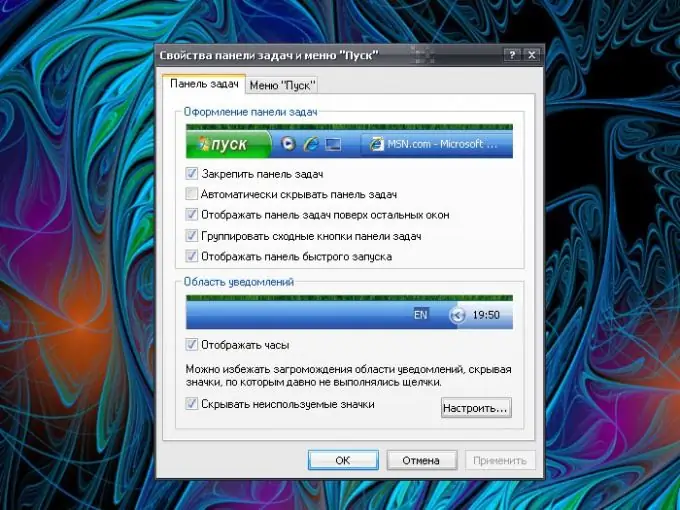
Instructions
Step 1
To lower the Start menu, in other words, hide the Taskbar, call the Properties of the Taskbar and Start Menu. To do this, open the Control Panel through the Start menu. In the "Appearance and Themes" category, click on the "Taskbar and Start Menu" icon with the left mouse button - the desired dialog box will open. This window can be called in another way: right-click on the "Taskbar", in the drop-down menu select "Properties".
Step 2
In the window that opens, go to the "Taskbar" tab. In the "Design the taskbar" section, set the marker opposite the line "Automatically hide the taskbar". In the diagram field, you will see that instead of the Taskbar thumbnail, nothing is now displayed. Click the Apply button and close the Taskbar and Start Menu Properties window by clicking the OK button or the X icon in the upper right corner of the window.
Step 3
With these settings, the "Taskbar" with the "Start" menu will hide behind the screen area all the time until you move the mouse cursor to the bottom edge of the screen or press the Windows key (the flag key) on the keyboard. To return the Start menu to its previous display, repeat the steps above and clear the Auto Hide Taskbar check box. Apply the new settings.
Step 4
To place the "Taskbar" at any edge of the screen, right-click on the panel and remove the marker from the "Dock the taskbar" line in the drop-down menu. Place the mouse cursor on the panel and, while holding down the left mouse button, move the "Taskbar" to the edge of the screen convenient for you. Call the drop-down menu of the panel again and set the marker on the line "Dock the taskbar".






