Many users are used to the fact that one hard disk contains several partitions. Sometimes this is done for convenience, for example, so that each user has his own partition on the disk. And in most cases, this is an important feature of the computer architecture, because a separate section is usually reserved for the operating system and programs. They do this so that when reinstalling the OS, there is no loss of important documents and data. Fortunately, partitioning your hard drive is not that difficult.
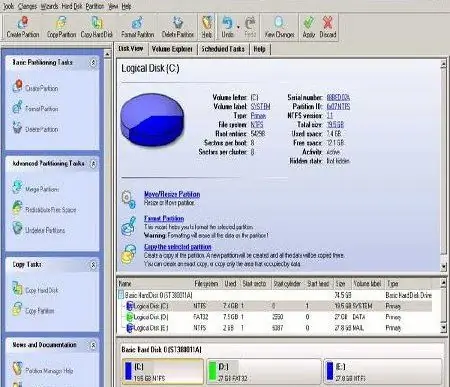
Necessary
- Access to the Internet
- Administrator account
Instructions
Step 1
Download and install PowerQuest Partition Magic. When searching, select the exact version that matches your operating system. The options can be: Windows XP, Windows Vista / 7 x86 or Windows Vista / 7 x64.
Step 2
Run the program. Select the hard drive you want to partition. Open the "Wizards" tab and go to the "Quick Create Partitions" item. In the next window, you will be asked to visually allocate space on future hard disk partitions yourself. It all depends on your needs. Remember that new partitions will be created from free space on existing partitions. If you need to create large partitions, then clean your computer of unnecessary files in advance.
Step 3
After configuring future partitions, click "Apply" and wait for the computer to restart. Depending on the power of your PC and the availability of free space, the operation of creating new partitions will take from 20 minutes to several hours.






