To split a file into several parts, just use the archiver (WinRAR) or commands of the Total Commander program. However, when dividing a video file into parts, it is more efficient to use special programs.
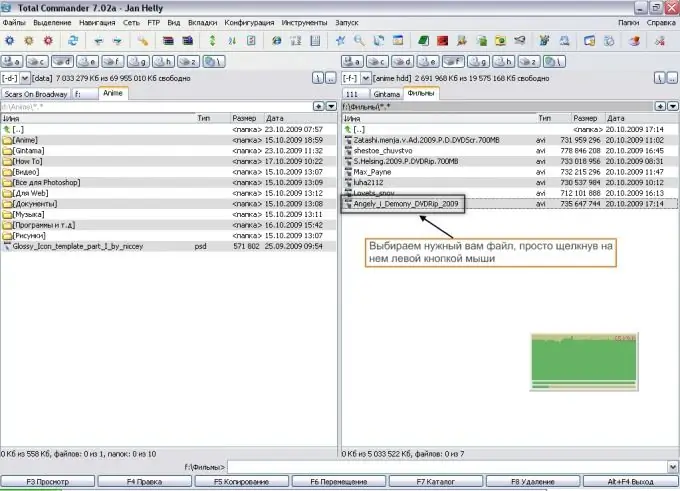
Necessary
Computer; programs: WinRAR, Total Commander, VirtualDub, Splitter
Instructions
Step 1
One of the quickest and easiest ways to split files is to create a multivolume archive using WinRAR. Hover over the source file and press the right key. In the menu that opens, select the item "Add to archive", and then, in the "General" tab of the window that opens, specify the amount of files of the required size in the submenu "Divide into volumes by size". Then press the "OK" button and get a few zipped files. It is important to note that in order to unpack the files, you need to collect them all in one folder.
Step 2
A similar file splitting is carried out in the Total Commander program. To carry out this operation, go to the "File" submenu of the upper program panel, check the "Split file" item, in the window that appears, specify the size of the new files and specify where to save the archive. After pressing the "OK" key, the user receives a folder with many zipped parts of the original file.
Step 3
AVI file is one of the most common formats for storing video information. Almost all video files are large enough. Therefore, such files have to be split into several parts. There is a program called VirtualDub for this procedure. To split the file, run the program, in the two lower windows specify the required size of each file fragment. Then open the “Video” tab and check the box next to “Streaming Copy”. Saving must be done as "Segmented AVI file". It is recommended that you give the new files names that will help you quickly identify the individual parts so that they can be combined successfully.
The splitting of files is done in the same way by the Splitter program.






