Formatting your hard drive is necessary from time to time if you decide to update your computer, clean it from viruses, reinstall the operating system, and tidy up your data. Formatting a hard drive is easy - in essence, formatting is about creating a new file system, ready to install the operating system from scratch, and writing new data. You can also reformat the disk again, deleting bad sectors and unnecessary data.
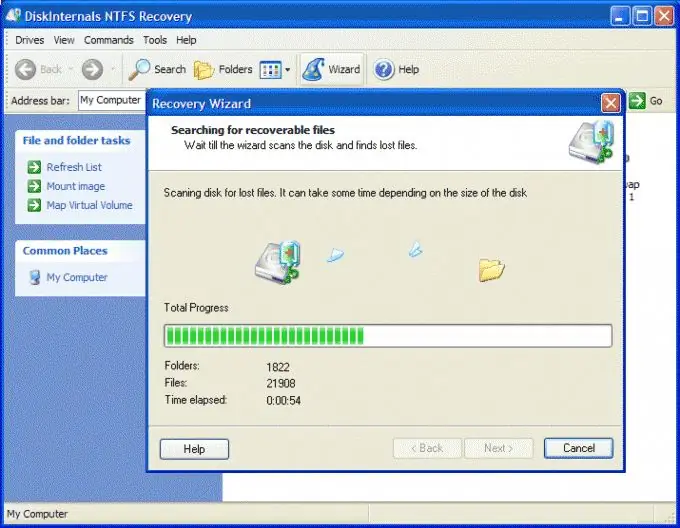
Instructions
Step 1
To reformat the hard drive on Windows, prepare a bootable disk from which you can install the operating system, and then copy to a separate hard drive all those files and folders that you would like to keep for further work with your computer.
Step 2
Insert the operating system disc into the drive and start the computer, having previously configured the BIOS so that it boots from the CD.
Step 3
During the installation process, select the hard drive where you want to install Windows, and then the installer will prompt you to format the hard drive before booting the system, or to install it over the previous one.
Step 4
Select the format option to create an NTFS file system. Wait for the formatting to finish, after which the Windows installation process will begin. You will have to wait for a while until the installation is complete.
Step 5
On Mac OS operating systems, formatting the hard drive should also be easy for you. To format any partition on the hard drive, open the Disk Utility program built into the system. You will see a list of all sections of the computer, and among them select the one that you want to reformat.
Step 6
Then click the “Erase” tab. Select the file system type for the partition after formatting (for example, Mac OS X Journal), and permanently delete the data after formatting the partition.
Step 7
To reformat the entire hard drive, including all partitions, reinstall Mac OS from the external installation CD.






