Flv is a format used for posting videos on the Internet. Videos encoded in this format do not undergo additional processing when uploaded to social networks. So, for example, by uploading a flv video to your VKontakte page, you can show it to your friends immediately, and not when post-processing is over.
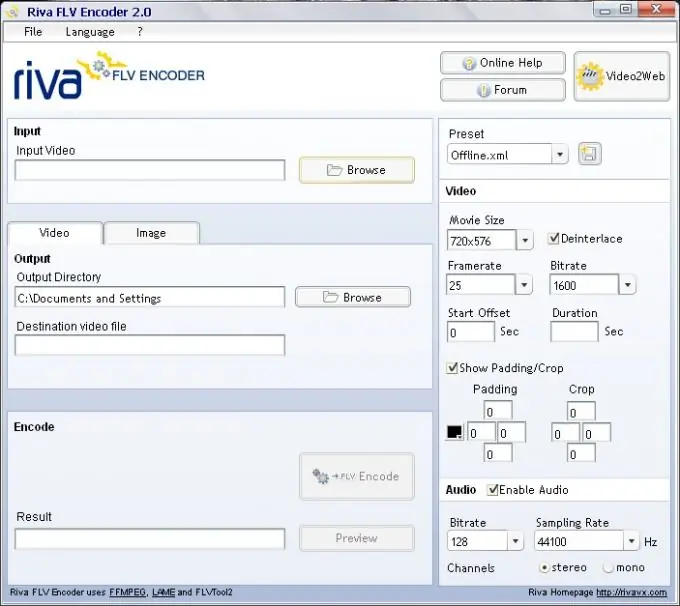
Necessary
- - Riva FLV Encoder program;
- - video file.
Instructions
Step 1
Load the video file into the Riva FLV Encoder converter software. To do this, left-click on the Browse button in the Input field of the program window. Select the file you are going to convert to flv. Click on the "Open" button.
Step 2
Specify the location on your computer where the converted file will be saved. To do this, click on the Browse button in the Output field. Select a folder on the disk and click the OK button.
Step 3
Configure conversion options. To do this, on the right side of the converter window, select the one that suits you from the drop-down list of presets. You do not have to use presets, but manually enter the frame size, bit rate and number of frames per second. Check the Deinterlace checkbox if you are converting interlaced video to flv.
Step 4
Click the Encode button to start the conversion process. Wait for it to end. You can view the result using the Riva FLV Player program, which is installed along with the converter.






