The system registry of the Windows operating system of any version is one of the main tools for computer management. The standard tool for working with the registry is the regedit.exe utility.
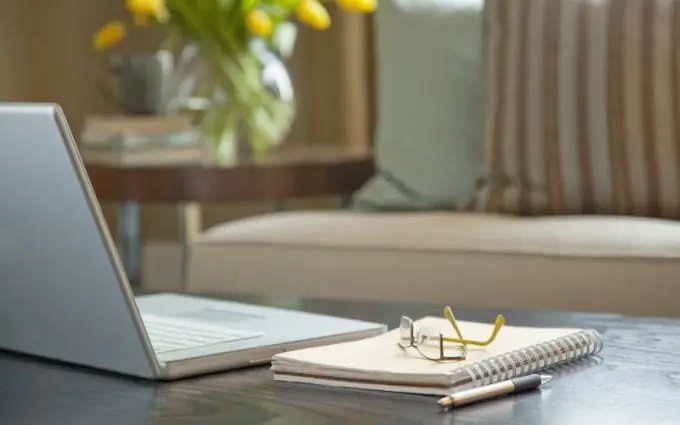
Instructions
Step 1
Access the main Windows registry management tool. To do this, call the main menu by clicking the "Start" button and go to the "Run" dialog. Type gpedit.msc in the "Open" line and confirm the launch of the Group Policy Editor utility by clicking OK. Expand the User Configuration link and go to the Administrative Templates section. Expand the "System" node by double-clicking and open the policy "Make the registry editing tools unavailable" also by double-clicking. Apply the checkbox in the "Not set" line and save the changes made by clicking the "Apply" button. Confirm the execution of the selected action by clicking the OK button.
Step 2
Launch the Registry Editor tool. To do this, go back to the main menu "Start" and once again go to the "Run" dialog. Type regedit in the "Open" line and confirm the launch of the utility by clicking the OK button.
Step 3
Use the standard search mechanism for the required registry file. To do this, use the "Find" command in the regedit.exe utility menu. Please note that when you call the context menu of any registry key by clicking the right mouse button, the following options also become available: - expand; - create; - find; - delete; - rename.
Step 4
Familiarize yourself with the structure of the root registry keys to make it easier to find the file you need: - HKEY_CLASSES_ROOT, or HKCR - application associations and file extensions; - HKEY_CURRENT_USER, or HKCU - current user settings; - HKEY_LOCAL_MACHINE, or HKLM - general system configuration; - HKEYKEY_USERS; - HKEYKEY_USER - settings for all users; - HKEY_CURRENT_CONFIG, or HKCC - settings for this hardware profile. The last branch is not a full-fledged section of the system registry, but is a link to the profile section in HKLM.






