Updating the configurations of the "1C: Enterprise" program is one of the essential factors for the correct and stable operation of your copy of the product. New versions of typical configurations on average are released once a month. The need for measures to update the program may be due to a number of reasons, including changes in legislation, forms of printed documents, forms of reports, an increase in configuration options, as well as correction of errors or oversights made during development. Therefore, it is recommended to regularly update the product.
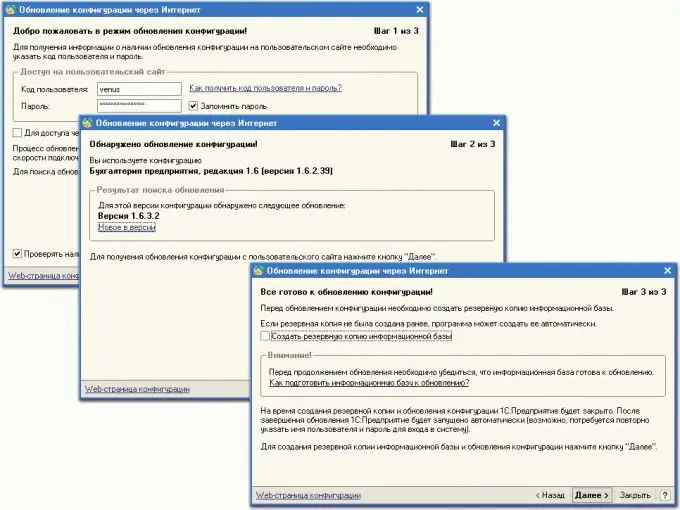
Necessary
updated configuration file
Instructions
Step 1
In order to update the basic version of the product, unzip the resulting new configuration file into a separate directory on your PC, and then make a backup copy of the infobase. To do this, open the required database in the program in the "Configurator" mode, go to the "Administration" menu tab, then "Save data". In the window that opens, select the "Save to …" item, then specify the directory where the backup copy of the updated database will be placed. Click on the "Add mask" button and enter the following line ". ExtForms *. *", Then click on the "Save" button.
Step 2
Now start the download mode of the updated configuration by going to the "Configuration" menu and selecting the "Load modified configuration" menu item. Then, in the "Open Configuration File" dialog box, specify the metadata file located in the directory where you unzipped a copy of the latest release.
Step 3
To upgrade the professional versions of the product, follow the same steps, but additionally, in the Merge Configurations window, make sure the Loadable Configuration option is enabled in the Configuration Priority group and the Overwrite Objects command is enabled in the Merge Method group. Confirm the merging, after which the "Configuration" window will open, in which there will be already an updated configuration. Save the configuration by going to the File menu and choosing the Save command.






