Traveling across the endless expanses of the Internet or examining the contents of a hard drive on a friend's system unit, you may find information that you want to transfer to your computer. Various formats are used to store information. Not all formats are supported by the most popular browsers. Sometimes you need to install special programs to open a file.
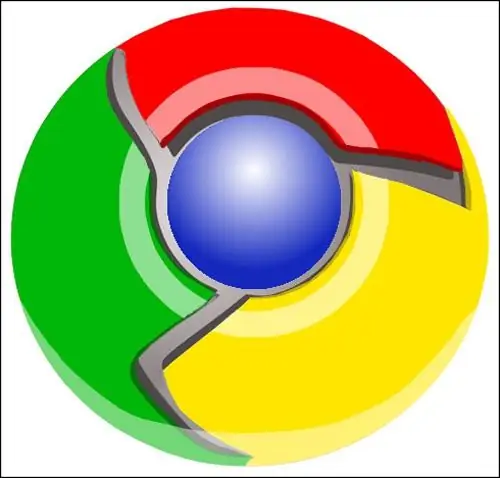
Necessary
computers, browsers Internet Exploer, Opera, Mozilla Firefox
Instructions
Step 1
If you are using the oldest and most famous Internet Explorer browser, to save a web document to your hard drive, select "File" in the main menu, then "Save As". In the "File Type" box, expand the list with the file types that this browser supports. If you select Complete Web Page (*.htm, *.html), the text generated using the HTML markup table will be saved to your hard drive. If the page contained images, they will be saved in a separate folder.
Step 2
The next item in this list is "Web Archive, Single File (*.mht)". In this case, the entire page is saved to the hard disk in its entirety, along with text, images and scripts, as one compact file. When you open a.mht document on your hard drive, you will see the page exactly as it looked on the Internet where you first met.
Step 3
Selecting “Web page, html only (*.htm, *.html)” means that the HTML-markup text and possibly some images are saved to the hard drive.
And, finally, the item “Text file (*.txt) will save information to your hard drive as a text document in.txt format.
Step 4
The Opera browser offers the following formats for saving information to your hard drive:
- HTML file
- HTML file with images
- Web archive (single file)
- Text file
These formats are similar to those used by Internet Exploer.
Step 5
If you want to save an image to your hard disk, right-click on it. In the context menu, select the "Save Image As …" item, and then specify the location on your computer where the graphic file will be stored.
Step 6
In order to save information from another medium to your hard disk, double-click on the "My Computer" icon, then on the logical drive open the folder where you are going to place the file. In the upper right corner, click on the two screens icon to collapse the folder into a window. Open the medium (optical disc, flash drive, etc.) that contains the information and also minimize it. Hook the file icon with the right mouse button and, without releasing, drag it to the desired folder. Release and select the "Copy" or "Move" item in the context menu.






