Players in the world's most popular multiplayer online role-playing game, World of Warcraft, may face the following situation: all the latest updates (patches) have been installed to version, for example, 4.0.6., And most game servers do not yet support this version. What to do in this case? You need to rollback the client to the previous version.
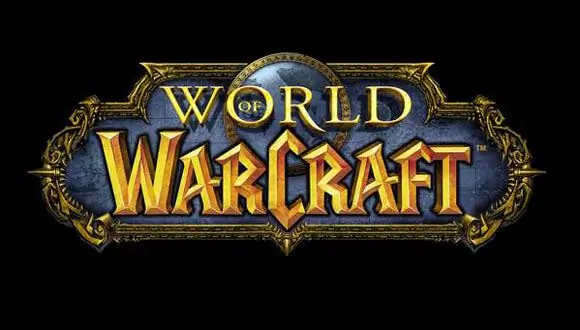
Instructions
Step 1
The first step is to back up the original game folder. This is done in case something suddenly goes wrong as intended. Typically this folder is located at C: Program FilesWorld of Warcraft. It must be copied in its entirety and saved, giving it a name, for example, "WoW_otkat" or any other. All further actions must be performed only inside one of the folders, leaving the other intact, so that you can always return, if anything, to the original version of the game.
Step 2
Now from the directory with the game you need to delete all folders (but not individual files), except for Data. And in it, find and delete two patch files named patch. MPQ and patch-2. MPQ.
Step 3
At C: Program FilesWorld of WarcraftData
uRU should contain the realmist.wtf file - a text document containing information about game servers. It must be opened in any text editor (for example, like this: right-click on the file -> "Open with" -> "Notepad"), delete all the information that is in it, and enter this line: set realmlist eu.logon.worldofwarcraft.com. Then save and close the file.
Step 4
For further actions, an Internet connection is required. The game folder contains the Repair.exe utility, created by the developers specifically for such cases, you need to run it. If the message "Cannot connect to the server" appears, restart it. In the "Blizzard Repair" window, you must check all three checkboxes, and then click the "Reset and Check files" button. For some time, the client's files will be checked and restored, the window that appears after it with the message "Blizzard Repair has successfully repaired World of Warcraft" indicates that everything is in order, the client has rolled back to the original version.






